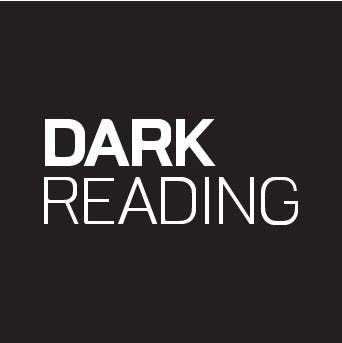
News, news analysis, and commentary on the latest trends in cybersecurity technology.
This Tech Tip outlines how system administrators can get started with automated continuous patching for their Windows devices and applications.

The Windows Autopatch service, which allows enterprises to automatically roll out updates for Windows 10, Windows 11, Microsoft Edge, and Microsoft 365 software, is now live, Microsoft said this week. Autopatch is intended to streamline updating operations and reduce the time it takes for systems to be patched. Originally announced in April, the feature has been in public preview since May.
"Essentially Microsoft engineers use the Windows Update for Business client policies and deployment service tools on your behalf," wrote Lior Bela, senior product marketing manager at Microsoft, on the Microsoft IT Pro blog. "The service creates testing rings and monitors rollouts—pausing and even rolling back changes where possible."
This Tech Tip summarizes the prerequisites for using Autopatch and instructions on enabling the new feature.
Very Specific Prerequisites
Customers must have Windows 10/11 Enterprise E3 or E5 licenses. The organization must also have Azure Active Directory Premium and Microsoft Intune. A proxy or firewall that uses TLS 1.2 is also required.
"Azure Active Directory must either be the source of authority for all user accounts, or user accounts must be synchronized from on-premises Active Directory using the latest supported version of Azure Active Directory Connect to enable Hybrid Azure Active Directory join," Microsoft said in the deployment guide.
The endpoints that will be enrolled into Windows Autopatch must be managed by either Microsoft Intune or Configuration Manager Co-Management. Intune must be set as the mobile device management (MDM) authority or co-management must be turned on and enabled on the endpoints. The endpoints being enrolled must also have connected with Microsoft Intune within the last 28 days in order to be registered with Autopatch.
The endpoints, which must be corporate-owned (bring-your-own-device is not currently supported) should have 64-bit editions of Windows 10/11 Pro, Windows 10/11 Enterprise, or Windows 10/11 Pro for Workstations. However, Windows Autopatch will support updating of Windows 365 cloud PCs in mid-July.
Configuring the Environment
Since Autopatch is cloud-based, there are specific Microsoft services that must be available at all times. The four URLs that must be on the allowed list of the proxy or firewall are mmdcustomer.microsoft.com, mmdls.microsoft.com, logcollection.mmd.microsoft.com, and support.mmd.microsoft.com.
The deployment guide lists other firewall configurations, IP ranges, and port requirements for Azure Active Directory, Microsoft Intune, Windows Update for Business, and individual Microsoft applications.
Azure Active Directory must have security defaults enabled and not have any user names that conflict with the ones Autopatch needs to use: MsAdmin, MsAdminInt, and MsTest. Azure AD must also be set so that conditional access policies and multifactor authentication aren’t assigned to all users. The point is that Autopatch can’t be required to have multifactor authentication enabled.
"Your conditional access policies must not prevent our service accounts from accessing the service and must not require multi-factor authentication," Microsoft said.
How Do I Get Started?
Customers with Windows Enterprise E3 and E5 licenses will find Tenant Administration in the Microsoft Endpoint Manager administrator center. The option Tenant enrollment in the Windows Autopatch section will begin the process to set up and configure Autopatch.
But first, Microsoft will run the online Readiness assessment tool to check the settings in Microsoft Intune and Azure Active Directory to ensure they are properly configured to work with Windows Autopatch. If issues are found, the administrator must fix them before continuing.
Once everything is ready, the tool will show an Enroll button to kick off the enrollment. During the enrollment process, administrators will be guided to create the policies, groups, and accounts necessary to run Autopatch.
"Once you've enrolled devices into Autopatch, the service does most of the work. But through the Autopatch blade in Microsoft Endpoint Manager, you can fine-tune ring membership, access the service health dashboard, generate reports, and file support requests," Microsoft said.
What Sysadmins Can’t Do
It would not be possible to schedule the updates to roll out on certain days or times. The decision of when to move to the next ring is also not configurable.
Once a device is registered with Windows Autopatch, updates are rolled out to the devices according to its ring assignment. Currently, there is no support for individual device level control.
Windows Autopatch doesn't support managing update ring membership using your Azure AD groups.
There is currently no programmatic access via PowerShell to Autopatch
About the Author(s)
You May Also Like
The fuel in the new AI race: Data
April 23, 2024Securing Code in the Age of AI
April 24, 2024Beyond Spam Filters and Firewalls: Preventing Business Email Compromises in the Modern Enterprise
April 30, 2024Key Findings from the State of AppSec Report 2024
May 7, 2024Is AI Identifying Threats to Your Network?
May 14, 2024
Black Hat USA - August 3-8 - Learn More
August 3, 2024Cybersecurity's Hottest New Technologies: What You Need To Know
March 21, 2024