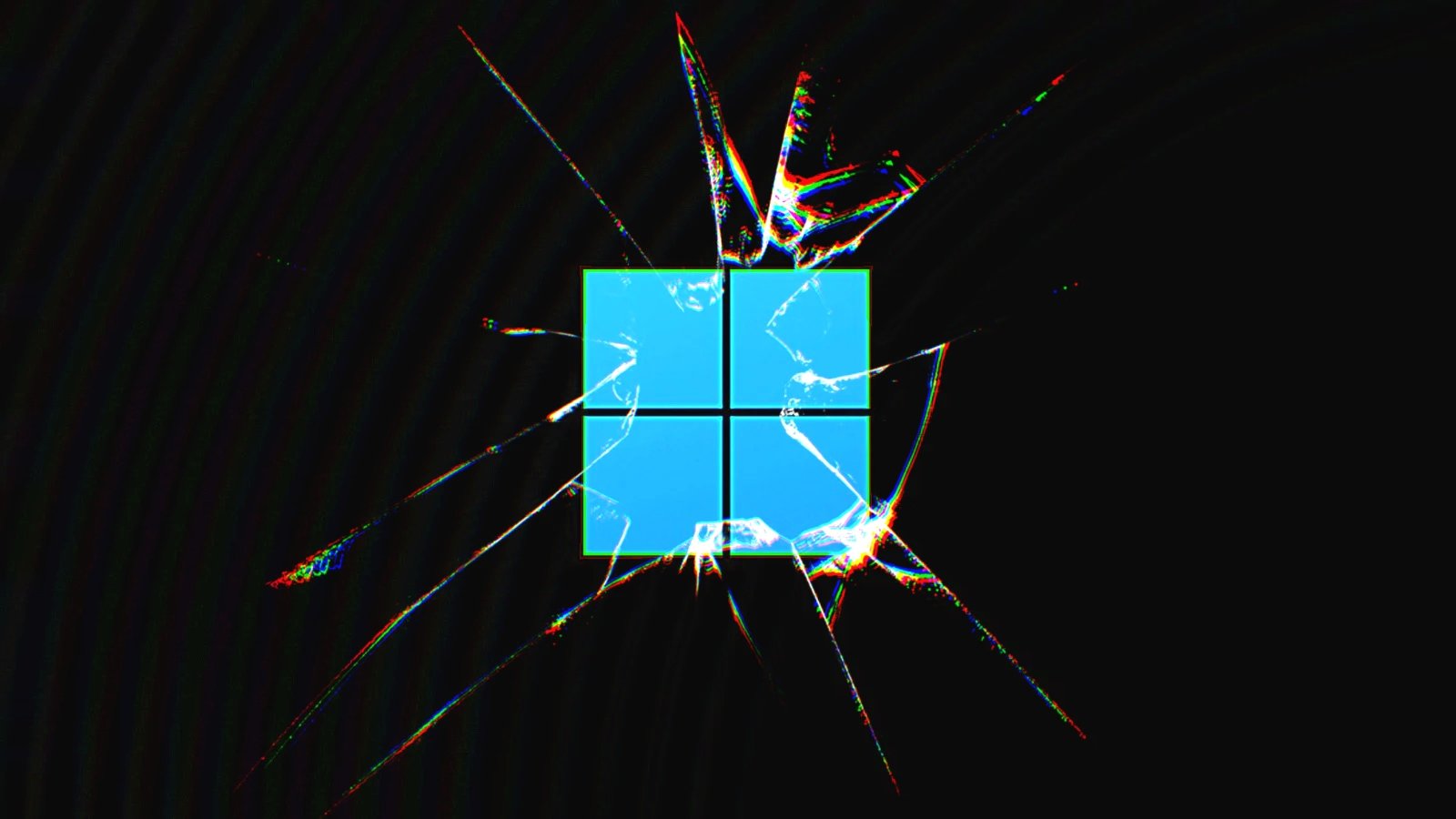
Windows 11 users are receiving 0xc0000135 errors when attempting to launch applications after installing the recent Windows 11 KB5013943 cumulative update.
Yesterday, Microsoft released new Windows cumulative updates to fix security vulnerabilities and bugs as part of the May 2022 Patch Tuesday.
These updates include the Windows 11 KB5013943 update, which included a fix for a bug causing .NET Framework 3.5 apps not to open if they used the Windows Communication Foundation (WCF) and Windows Workflow (WWF) components.
KB5013943 update breaks .NET applications
However, Microsoft's fix seems to have caused further issues, as now Windows 11 users are reporting [1, 2, 3, 4, 5] a wide variety of applications that can no longer open after installing the KB5013943 update.
Affected applications vary per user, but some of the reported applications having problems include ProtonVPN, PowerShell, Event Viewer, Sound Blaster Command, KeePass, Visual Studio, Discord, ShareX, and more.
When attempting to open the application, Windows 11 displays an error stating, "The application was unable to start correctly (0xc0000135). Click OK to close the application.", as shown below.
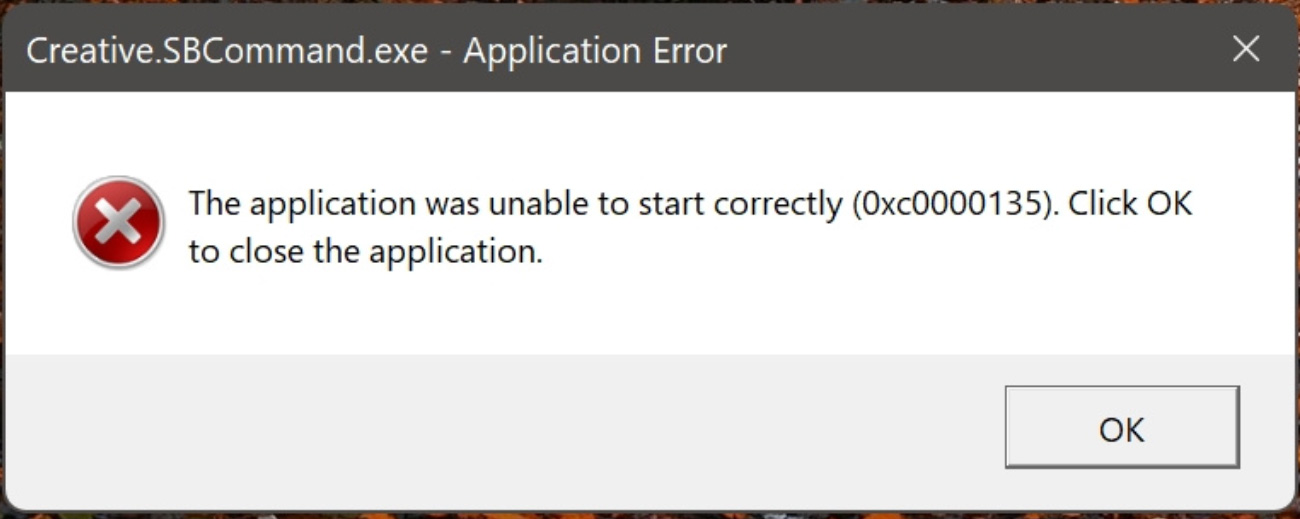
Source: answers.microsoft.com
"So I just updated my laptop to the newest version of windows 11 and I am getting a lot of application errors and auto startup errors for apps. Is there a way to fix this? Error 0xc0000135," a user posted to the Microsoft Answers forum.
"Is anybody running into an error after KB5013628 / KB5013943 - The application was unable to start correctly (0xc0000135) unable to start any .NET 4.8 programs - bing/visual studio etc," explained another user on Twitter.
The 0xc0000135 error indicates that the application failed to find a DLL file required for the program to operate correctly, so the program could not start. In this particular issue, it appears that the application is looking for .NET DLLs and is unable to find them.
Uninstalling the Windows 11 KB5013943 update resolves the problem but leaves the device unprotected against newly patched vulnerabilities.
Windows 11 users have discovered that it is possible to fix this issue by ensuring the .NET 3.5 framework is enabled or reinstalling it.
To do this, you can go to Control Panel > Programs > Turn Windows features on or off and make sure .NET Framework 3.5 (includes .NET 2.0 and 3.0) and Net Framework 4.8 Advanced Services are checked, as shown in the image below.
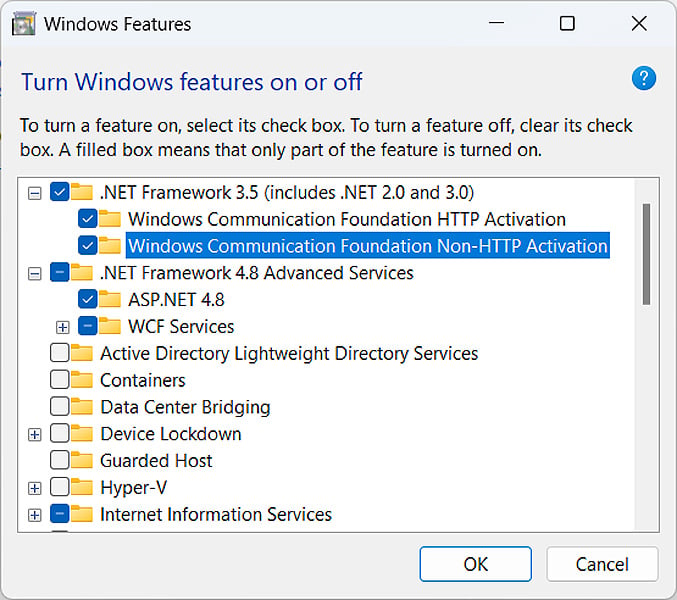
Alternatively, you can open a Windows 11 elevated command prompt (Run cmd.exe as an administrator) and execute the following commands to enable the features.
dism /online /enable-feature /featurename:netfx3 /all
dism /online /enable-feature /featurename:WCF-HTTP-Activation
dism /online /enable-feature /featurename:WCF-NonHTTP-Activation
If this does not work, you should uninstall the .NET features from the Control Panel and then reinstall them to perform a repair process.
Finally, if all else fails, you can uninstall the KB5013943 update. However, this is strongly discouraged as it will leave your device unprotected from the latest security threats.
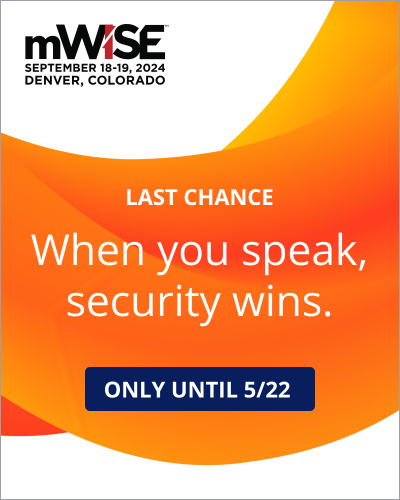


Comments
Ramrunner - 2 years ago
Mate, thanks so much. Had users calling me saying their MYOB stopped opening (disaster). This article fixed it. Brilliant. A beer for you in the fridge if you ever make it to Western Australia.
forum11 - 2 years ago
Ah, yes. More top notch MS quality assurance. Notice how many MS apps are reported broken, including OS components: "...PowerShell, Event Viewer... Visual Studio..." This is absolutely absurd! I can only assume they didn't run or don't have automated testing for their own API/SDK methods that they know they call and with exactly what arguments to assure even the most basic functionality with their own software! And yet the fire alarms are ringing as usual saying 'Apply now! Multiple vulnerabilities being actively exploited! Don't wait, just install it now, now, now!" Blah, blah, blah. Never mind that they have a monthly security release cadence that should allow for ample testing efforts (if not, then maybe reevaluate the cadence, etc.). It's not like this was a so called 'out-of-band' update, although those should be QA'd too. And it's especially bad on the retail consumer side where there is very limited official control to avoid these patches as they are so forcefully pushed onto user's systems. MS acts like everything they release must be gold, but so often it's just a steaming pile of crap.
Lenjin - 2 years ago
Thanks to the author of the text for the advice. I fixed the problem that occurred with the last update of windows 11. After updating KB5013943 I could not run Nord vpn, Avast antitrack and HP assistant applications. I thought that Avast antivirus did not allow it, but after reading this article, I made changes to the settings of windows 11 and after that I updated KB5013943. Now I don't have any problems and all the applications work. Thanks.
Rapture68 - 2 years ago
This is wonderful how MS fixes our updates for Windows. KB5013943 could not download correctly I reboot the computer start page was not accessed, could only access the bios.
I'm so tired of this
TsVk! - 2 years ago
Should have just stayed with W10 for a while. Windows OS's are alway fubar for a year or two after release.
biocoma - 2 years ago
Thanks a lot.
After updating KB5013943 the only problem i was experiencing was that Razer Synapse stopped working. After uninstalling that KB everything went back to normal.
Well, I've just followed this instructions, installed that KB, broke the razer software, but then installed the options on this article, rebooted, and everything is working fine.
Anenglishlad - 2 years ago
Thanks for this - what a complete joke that you have to do this fix following a Windows update!!
However I'm still having issues with ASUS Armoury Crate - this update knocked out all the functionality and update won't load - raise a ticket with ASUS so will have to wait for a response??
Error message's - ASUS Com Service Setup - can not read install path from setup.ini and Can Not read service name from setup.ini
Would welcome any help whilst I wait for the ASUS helpdesk to get back to me?
rabidR04CH - 2 years ago
My work's Internet connection is flaky and my machine updated while I was there so when the problem appeared on Monday night once I got home, I figured that I was facing corruption. Even though Microsoft routinely screws up machines with their updates, I blamed myself and tried to fix it before resetting the PC. Even after resetting the PC though, the affected applications STILL wouldn't run right so I had to reinstall from a backup I made on a USB key. I guess the lesson here is to never, ever install Windows updates without at least waiting a week. They clearly don't test them as rigorously as they should.