
Microsoft has addressed a known issue causing intermittent failures when saving and copying files on Windows 11 22H2 devices (especially when working with network shares).
This recurring issue only impacts Windows apps that are using the CopyFile API and are also large address aware, according to Redmond.
Microsoft says Windows devices are at a higher risk of being affected by this particular issue when using specific commercial or enterprise security software that utilizes extended file attributes.
No instances have been reported regarding file copying functionality impact within File Explorer; however, specific applications utilizing the CopyFile API may encounter issues.
Users of Microsoft Office applications such as Word and Excel may also experience copying and saving problems, but only when utilizing 32-bit versions. In such cases, impacted users will see "Document not saved" error messages.
It's also important to note that those using Windows devices in personal or non-managed commercial environments are unlikely to encounter this known issue.
Microsoft has addressed this issue with the KB5027231 Windows 11 cumulative update released today as part of this month's Patch Tuesday.
"This update addresses a known issue that affects 32-bit apps that are large address aware and use the CopyFile API. You might have issues when you save, copy, or attach files," Microsoft said today.
"If you use some commercial or enterprise security software that uses extended file attributes, this issue will likely affect you."
Already fixed on Windows 10 and Windows 11 21H2
The company fixed the issue on Windows 10 and Windows 11 21H2 three weeks ago via Known Issue Rollback (KIR), a Windows capability that reverts buggy non-security fixes pushed through Windows Update.
Windows admins must install and configure a KIR Group Policy to resolve the file transfer and saving problems on affected enterprise-managed devices.
You can download the Group Policies from the links below:
- KB5023773 Known Issue Rollback — Windows 10 21H2/22H2
- KB5023774 Known Issue Rollback — Windows 11, version 21H2
After installing, you can find the Group Policy under Computer Configuration -> Administrative Templates.
To deploy the Known Issue Rollback, you have to go to the Local Computer Policy or the Domain policy on your domain controller using the Group Policy Editor to select the Windows version you want to target.
More information on deploying and configuring KIR Group Policies is available on Microsoft's support website.
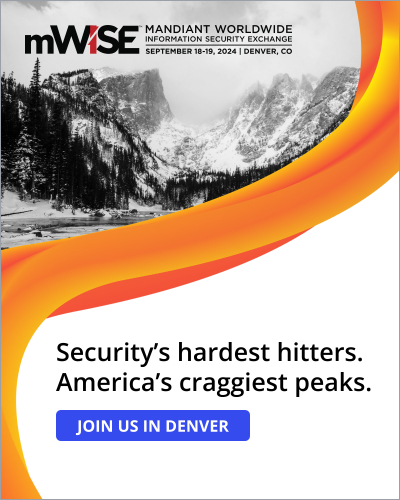


Comments
Hmm888 - 11 months ago
Yet they still haven't "fixed" the annoying lag when you right click a folder or shortcut.
They also haven't reinstated the old feature available from Windows 8 and older where you can open or save from/to your recent items or recent folders. While you can create manual shortcuts for Quick access, the pinned recent items and recent folders disappear when trying to use any application to open or save to.