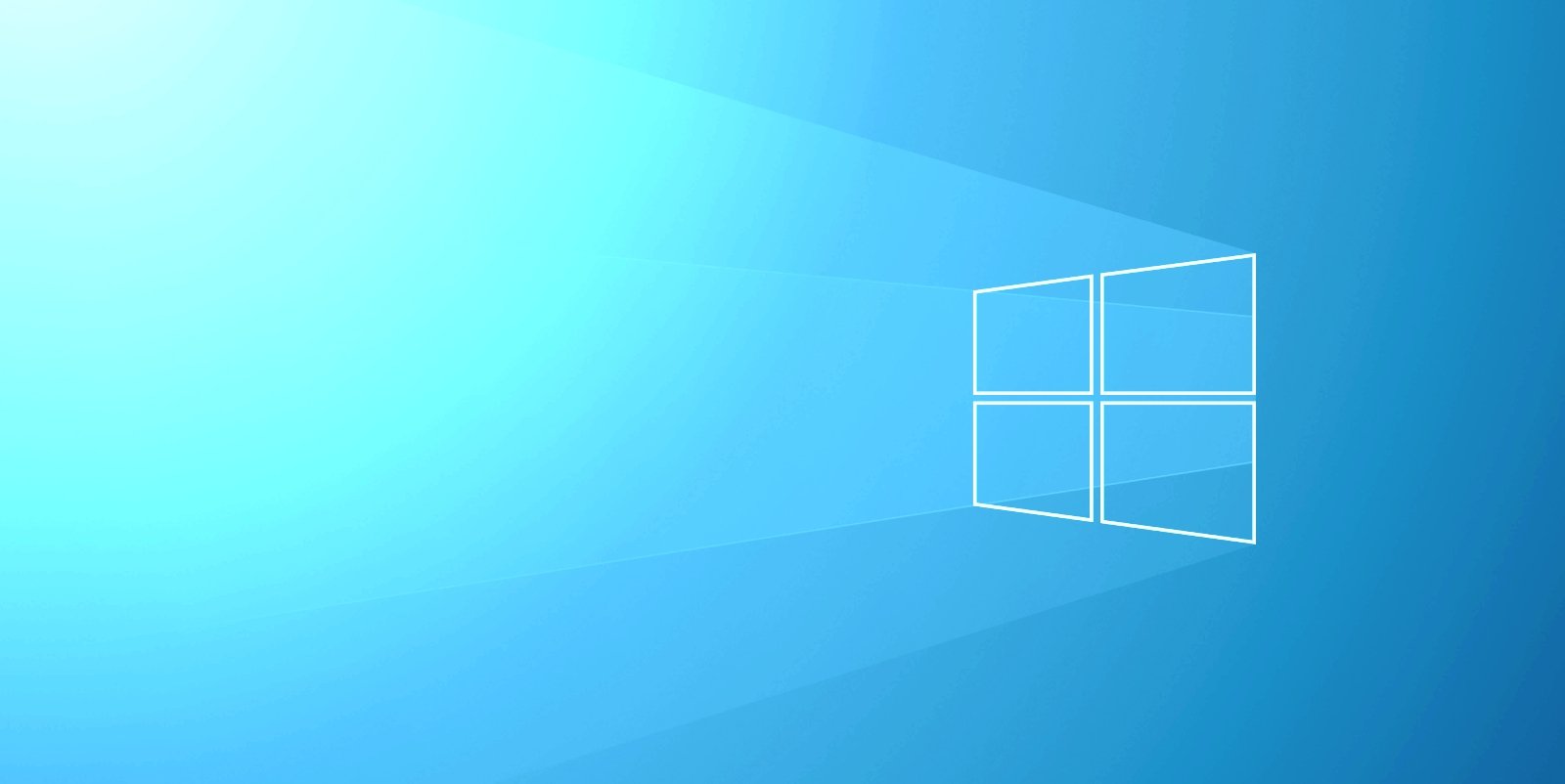
With the release of the latest Windows 10 preview 'Dev' build, Microsoft is offering a glimpse at some of the new features and changes they are developing. These features range from a sneak-peek of the upcoming Sun Valley animations to a new File Explorer layout.
Some of these features we love, while others not so much. Below we have outlined the new changes so that you can decide on your own.
File Explorer
As you can see in the below GIF, Microsoft is spacing out the items, columns, and rows in File Explorer and adding a little more breathing room for other areas to help you easily interact with your files with the touchscreen.
This change is also designed for better consistency with modern (XAML) experiences, and it won't be exclusive to tablet mode, which means you can try out the new layout when you're using the desktop mode (normal experience).
.gif)
This new layout is enabled by default in preview builds, but testers can switch to the old layout called “Compact mode”.
According to Microsoft, File Explorer will switch to a more information-dense layout when you enable “Use compact mode” option in the Folder Options > View tab.
From discussions with other readers and staff members, this change has created a wide range of feelings, with some people liking it, while others hate it.
Virtual desktops
Microsoft is also working on new features for Windows 10's virtual desktop to keep your open apps and projects organized in their own desktops.
For those unfamiliar, Microsoft added a virtual desktops feature in the Windows 10 April 2018 Update, and it allows you to maintain different desktops for open apps, instances of Microsoft Word, etc.
The problem is that you cannot reorganize the order of virtual desktops or use unique wallpapers for each virtual desktops. The lack of customization options can make it confusing and hard to find the particular desktop you are looking for.
With the Sun Valley update, Microsoft is introducing two new features for virtual desktops - the ability to reorder (change the position of each virtual desktop) and customize the backgrounds for all your virtual desktops:

To reorder the desktops, follow these steps:
- Create multiple new Virtual Desktops.
- Drag and drop a Virtual Desktop to another position.
- Right-click a Virtual Desktop thumbnail in task view and select “Move left” or “Move right” in the context menu. This will change the order of all virtual desktops.
You can also use the keyboard to select a virtual desktop and then press ALT + Shift + Left / Right Arrow to change its position.
If you want to change the background of the virtual desktops, follow these steps:
- Open Settings > Personalization > Background.
- Right-click a background and apply it to a specific Virtual Desktop.
Once you’ve selected the background, changes will apply instantly, and you’ll see your new background when you switch to the virtual desktop.
Animations
With Windows 10 Sun Valley update, Microsoft also plans to enable new animations when opening and minimizing windows.
In our tests, we observed that the new animation is now available in the Windows 10 Insider build 21337 for almost all windows transitions. This includes UWP apps, Win32 apps, system settings, and even the Command Prompt in OOBE screens.
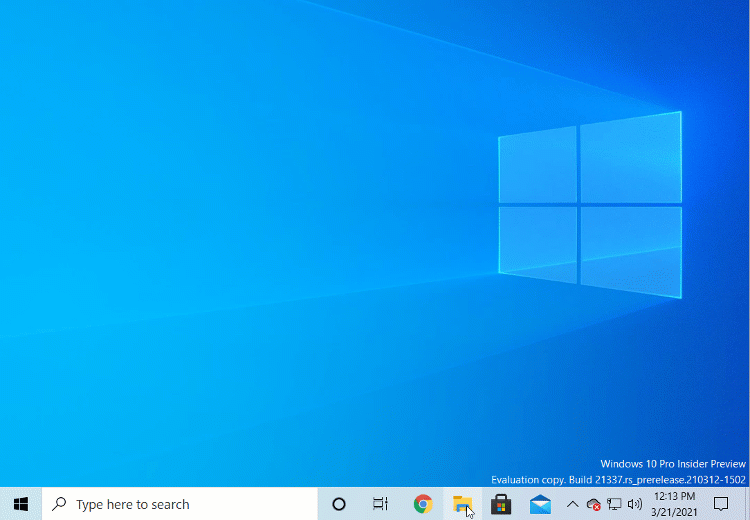
Other changes in this update
Another change that many people will be happy with this is that Microsoft is classifying more apps as 'Inbox apps,' which means they are automatically installed in Windows 10.
While there is nothing to test with this new change, users will now find that Windows Terminal and Power Automate Desktop will be pre-installed with Windows 10.
Furthermore, Microsoft has reclassified Notepad as an "inbox app" as well, which means all three apps will be updated via the Microsoft Store, outside the normal Windows 10 scheduled updates.
This change allows these features to be developed independently from Windows and updated more quickly.
Microsoft has a long history of automatically installing applications that many users do not want, such as games and Microsoft apps.
While the general consensus is that Windows Terminal is a great addition as a preinstalled app, others we have spoken to believe that Power Automate is just more bloatware as it's targeted to a specific audience.
How to test these new features now
If you're a member of the Windows Insider Program (join it from Microsoft's website), here's how you can download and install the 'Dev' builds before everyone else:
- Open Start menu.
- Click on Cog icon to access Settings.
- Navigate to Update & Security > Windows Insider Program or simply search 'Windows Insider program settings' on Cortana to skip the navigation steps.
- Click Get Started on Windows Insider page.
- Link your Microsoft account (Email should be the one that you used earlier to sign up for Insider program).
- Select "Dev Channel".
- Reboot.
- Check for updates and download the update.
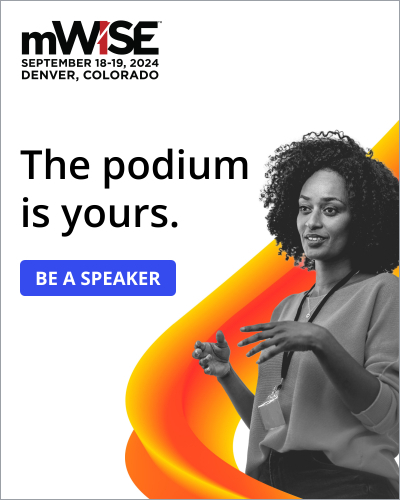


Comments
pcpunk - 3 years ago
MS Still playing catchup with Linux in these areas.
TsVk! - 3 years ago
Yeah, trying to emulate Linux, Google and Apple at everything all at the same time.
sadsteve - 3 years ago
Hopefully, animations can be disabled.
doriel - 3 years ago
Yes they can be disabled. Go to new control panel. In the "Ease of Access", there is "Play animations in Windows" slider. Turn it off, if you dont want to show animations.
NoneRain - 3 years ago
or type "animation" on the start menu, or win+pause break -> Advanced Configs -> Advanced -> Performance
doriel - 3 years ago
Thanks NoneRain for the WIN+BREAK shortcut. Very usefull.
forum11 - 3 years ago
Defaulting the less dense File Explorer layout, designed for touchscreen consideration, to on for non touchscreen modes doesn't make sense. It's as if MS has forgotten one of the chief complaints from the Windows 8 days.
And yeah, there is no mention of an option to disable the new animations, but hopefully such a setting is a given.
I guess this is what MS is busy working on instead of making sure monthly updates don't cause system crashes when printing.
doriel - 3 years ago
First of all, Windows dicovered America with multiple desktops. GNU/Linux users will know what Im talking about.
Second - the compact mode is alredy present like five years in Windows. Just click on the small arrow under the close (X) button on the top right corner of Windows File Explorer. It will hide the ribbon.
And third - questions about disabling animations posed above:
- You can do that in new control panel under "Ease of Access" section (how briliant, who would expect it to be THERE). But beware, it will influence Office 365 applications like Excel and Outlook too, for exmaple selecting more cells at once. It can improve performance of your computer.
forum11 - 3 years ago
Ha. I get the multiple desktop reference, for sure. As for the rest, are you specifically referring to the upcoming release, currently a dev build as noted in the article, and how the existing controls in the current release will effect the new features? Have you been using this insider dev build or are you just assuming that's how it will work? I should note that as they expand animations or make them more advanced there might be a point where more granularity of user control is desired beyond just on/off. As for the existing ribbon expand/collapse carrot in file explorer, it really looks like there is more to this upcoming feature and the new check box in the video. For example, the icon spacing changes (and the article mentions this), which the carrot in the current release does not do. Regardless, from this article it sounds like the default for the new expanded file explorer mode will be the default even in non-touchscreen modes. Like I said, we've been here before with Windows 8 and MS making the choice to treat all devices as if they were a tablet. It's not a good idea.
doriel - 3 years ago
Thank you for your opinion, I respect it. I do not test preview builds, because I consider that to be betatester for free. I tried in the past, but the reason why Microsoft wants to betatest is bug testing, not the dark theme or compact mode. Thats just bait for public. Microsoft has astounding amount of money, that is non-ethical for me for tricking people into that.
As you said, its not good idea to have same OS on PC and Tablet. But thats the way it goes now. Windows 10 wants to do everything. It begins something and half year later it abbandons it anyway. Micromanagement s**ks.....