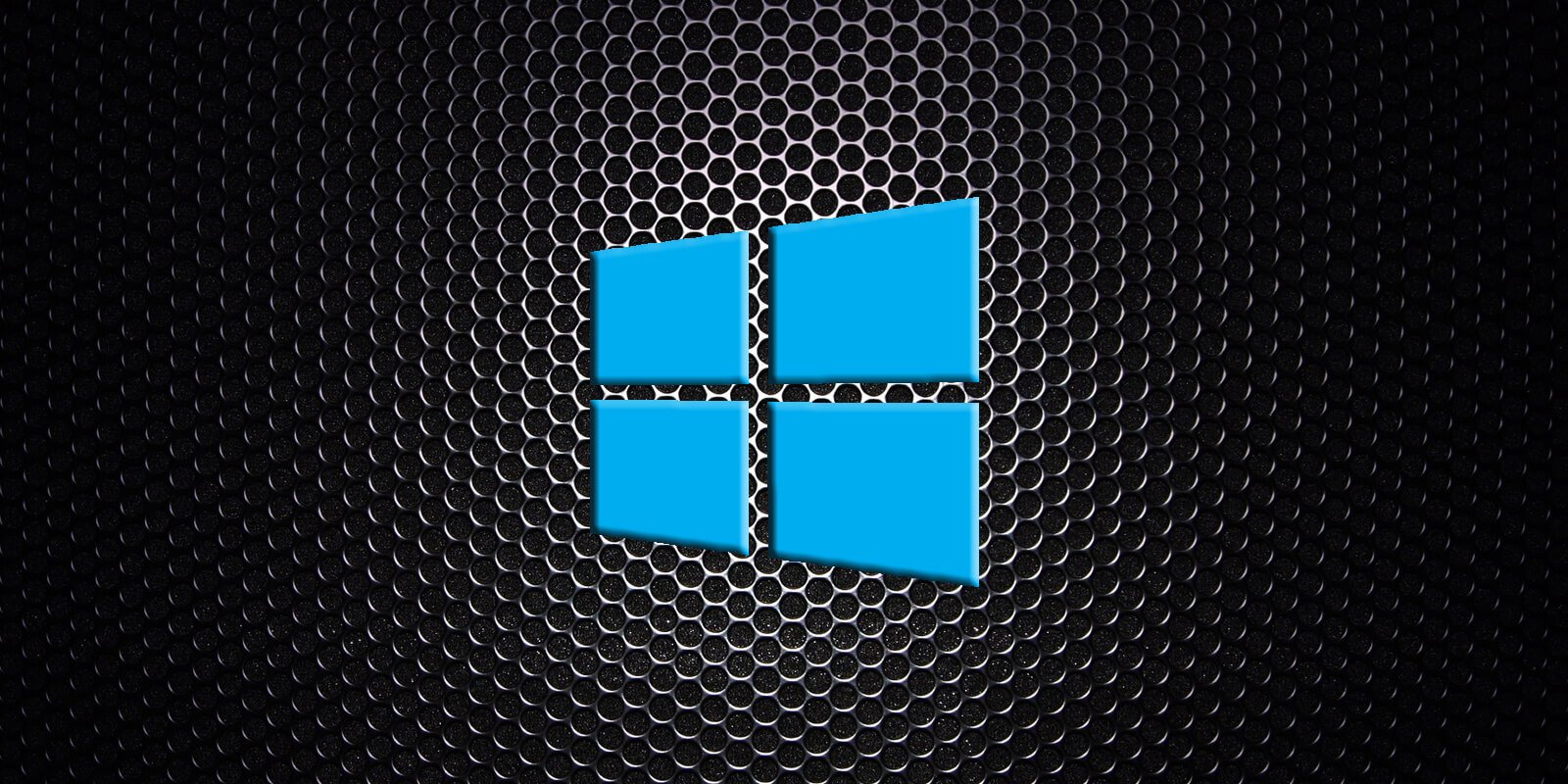
Over the past year, Microsoft has quietly released new built-in Windows 10 command-line applications and free Microsoft Store apps that enhance the operating system's functionality.
Microsoft did not officially announce these new tools in some cases, and they were discovered by users instead.
In this article, we're going to highlight these new programs and other apps so power-users can take greater control over Windows 10.
The Pktmon network packet sniffer
Windows 10 now includes a built-in network packet sniffer called 'Pktmon,' with two new features recently added in the Windows 10 May 2020 Update.
As first reported by BleepingComputer, in the Windows 10 October 2018 update, Microsoft quietly sneaked in the real-time network traffic monitoring tool called Pktmon. This tool allows users to monitor the network activity of your apps and other tools and diagnose networking issues.
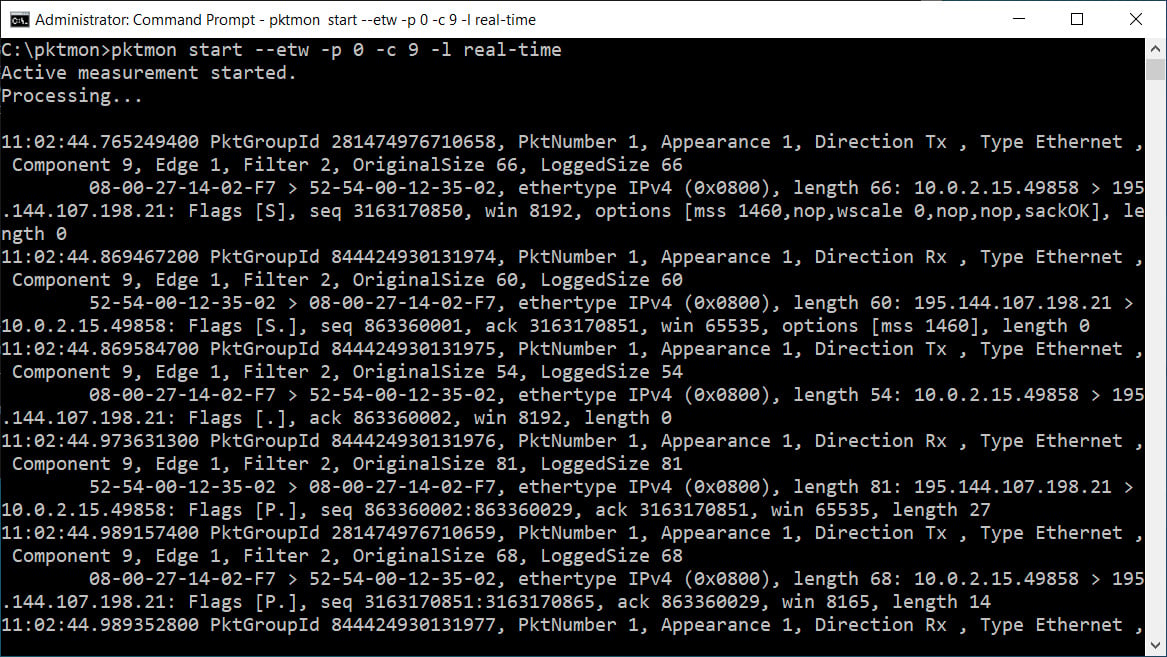
In Windows 10 2004, Microsoft added two additional features to Pktmon: viewing sniffed packets in real-time and converting Pktmon logs into the PCAPNG support. In this version of Pktmon, you can enable real-time monitoring using the -l real-time argument.
As PCAPNG is supported in many network monitoring software, such as Wireshark, it gives users additional options to analyze logs.
Winget package manager
This year, Microsoft released a Windows 10 package manager called Winget to install and manage apps directly from the command line.
To install applications with winget, you type commands such as "winget search" to search for an app or "winget install" to install one, as illustrated below.
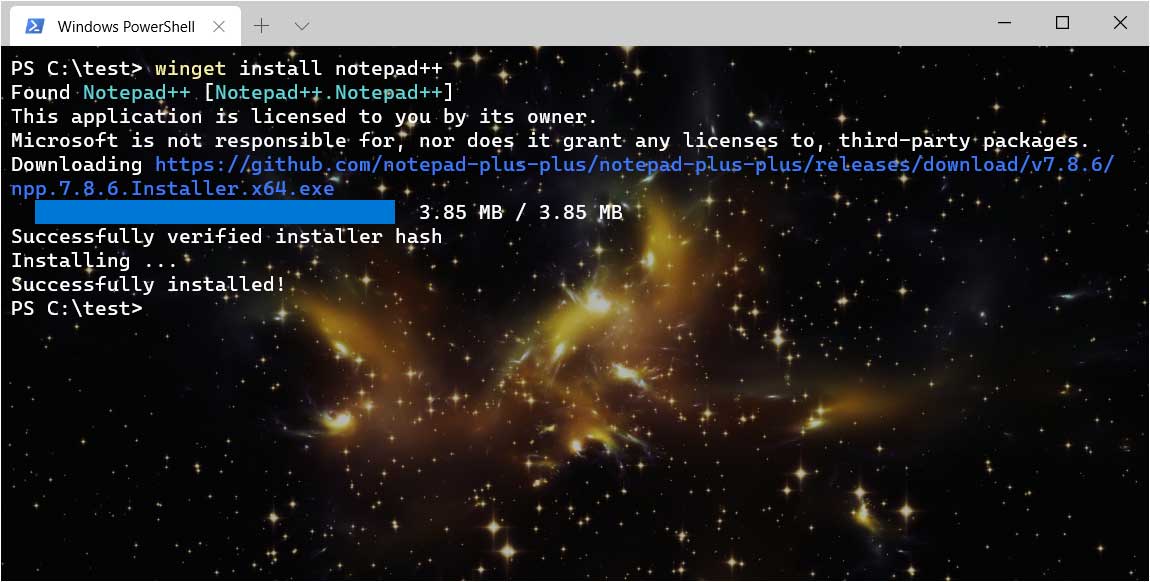
Microsoft has created a curated repository containing hundreds of applications that can be installed and managed using Winget.
You can use the search command to look for apps with a particular keyword. For example, if you want to search for notepad-alternatives, you can use the word 'note' as the search keyword.
winget search note
When you run the above command, Notepad++ and other apps with the string 'note' will appear. If you want to see a list of all available packages, you also type winget search without any arguments.
Windows Subsystem for Linux 2 (WSL 2)
Windows 10 now comes with a new Windows Subsystem for Linux 2, which includes performance improvements and greater compatibility with a broader range of Linux applications.
WSL 2 includes a genuine open-source Linux kernel based on version 4.19 from Kernel.org. WSL 2 also enables full access to standard system calls, improves compatibility for Linux apps, increases file system performance, and more
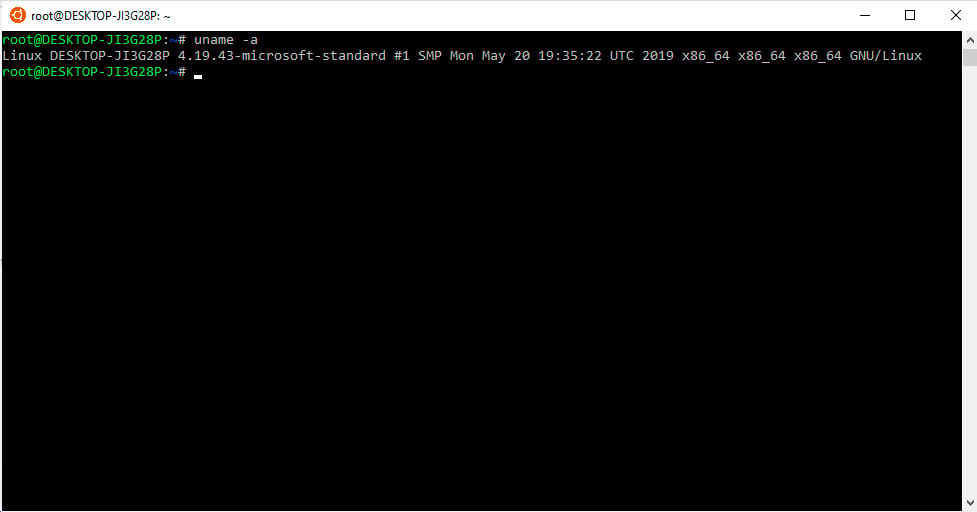
WSL 2 includes the following features:
- Full Linux kernel
- Increased file IO performance
- Full system call compatibility
- WSL 2 uses a smaller amount of memory on startup
If you are already using WSL, you can upgrade your installed Linux distributions to WSL 2 using the wsl --set-version command..
Windows File Recovery tool
Microsoft also sneaked in a new Windows 10 File Recovery command-line Tool that allows you to recover deleted files from a hard drive, USB drive, and an SD card.
"Accidentally deleted an important file? Wiped clean your hard drive? Unsure of what to do with corrupted data? Windows File Recovery can help recover your personal data," the description of the free tool reads.
The tool is a command-line executable named winfr.exe, and users can see its help file below.
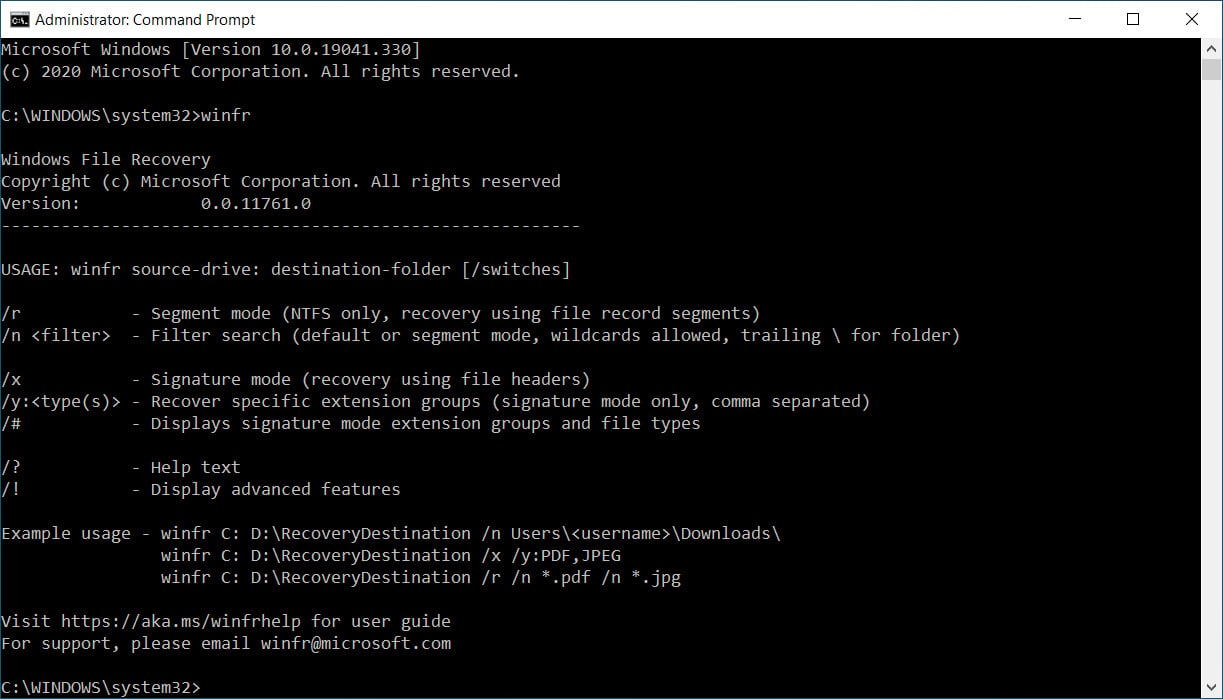
By default, Windows File Recovery Tool comes with three modes of operation - 'Default,' 'Segment,' and 'Signature,' each with their strengths.
PowerToys for Windows 10
Windows 10 PowerToys are a suite of open-source tools that allow you to extend File Explorer's capabilities, optimize app windows for big monitors, resize images, and more.
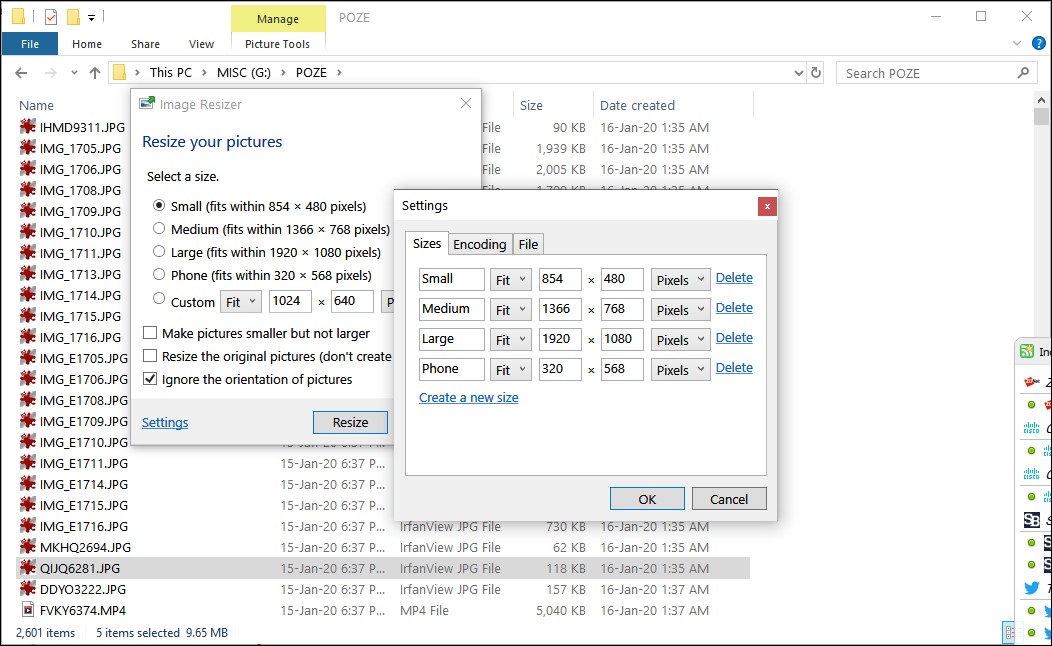
Some of the PowerToys include:
- Image Resizer
- Windows File Explorer's preview pane
- Replace slow Windows Search with Run-like tool.
- Modify Keyboard shortcuts
- Batch File Renamer
- Color Picker
Read more: How to supercharge Windows 10 with PowerToys.
Windows Terminal
Windows Terminal is an open-source multi-tabbed console program that allows Windows 10 users to launch multiple shell/console tabs in the same Windows.
For example, Windows Terminal can have a tab with a PowerShell console, another with the Windows 10 command prompt, and another with a WSL Ubuntu shell.
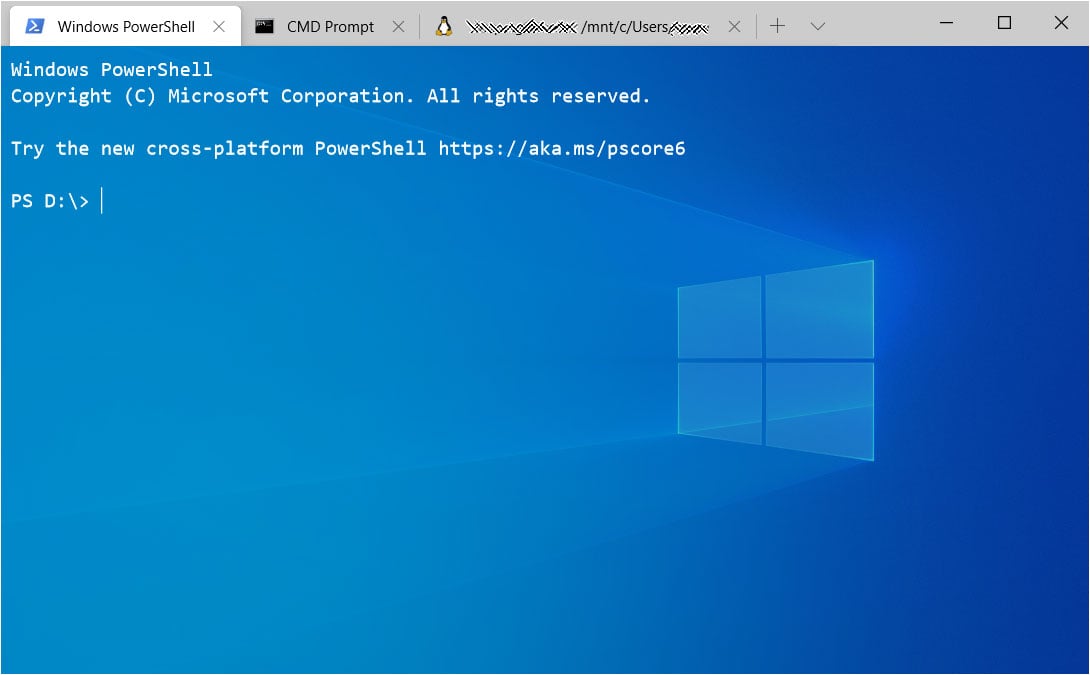
Windows Terminal is highly customizable, with hyperlink support, mouse support, desktop backgrounds, and the ability to map keyboard commands.
In the latest Windows Terminal Preview version, you can enable a new settings page using a hidden graphical user interface. To access this hidden GUI 'Settings' interface, you need to follow the steps highlighted here.
If you are continually using the command line or other shells, Windows Terminal is a tool you want to install.
PowerShell 7
Microsoft has also published PowerShell 7 with a range of new features, including automatic new version notifications, structured data like JSON, CSV, XML, and other improvements.
The new features include:
- Pipeline parallelization with
ForEach-Object -Parallel - New operators:
- Ternary operator:
a ? b : c - Pipeline chain operators:
||and&& - Null coalescing operators:
??and??=
- Ternary operator:
- A simplified and dynamic error view and
Get-Errorcmdlet for easier investigation of errors - A compatibility layer that enables users to import modules in an implicit Windows PowerShell session
- Automatic new version notifications
- The ability to invoke DSC resources directly from PowerShell 7 (experimental)
PowerShell 7 can be downloaded from the Microsoft Store.
Sysinternals Utilities
Windows Sysinternals is a suite set of free utilities developed by Microsoft that lets power users manage, diagnose, troubleshoot, and monitor Windows.
One of the suite's most popular utilities is Process Explorer (procexp), as it provides a detailed list of running processes and their loaded handles and DLLs. Using this process list, you can quickly find problematic and resource-intensive processes and terminate them as needed.
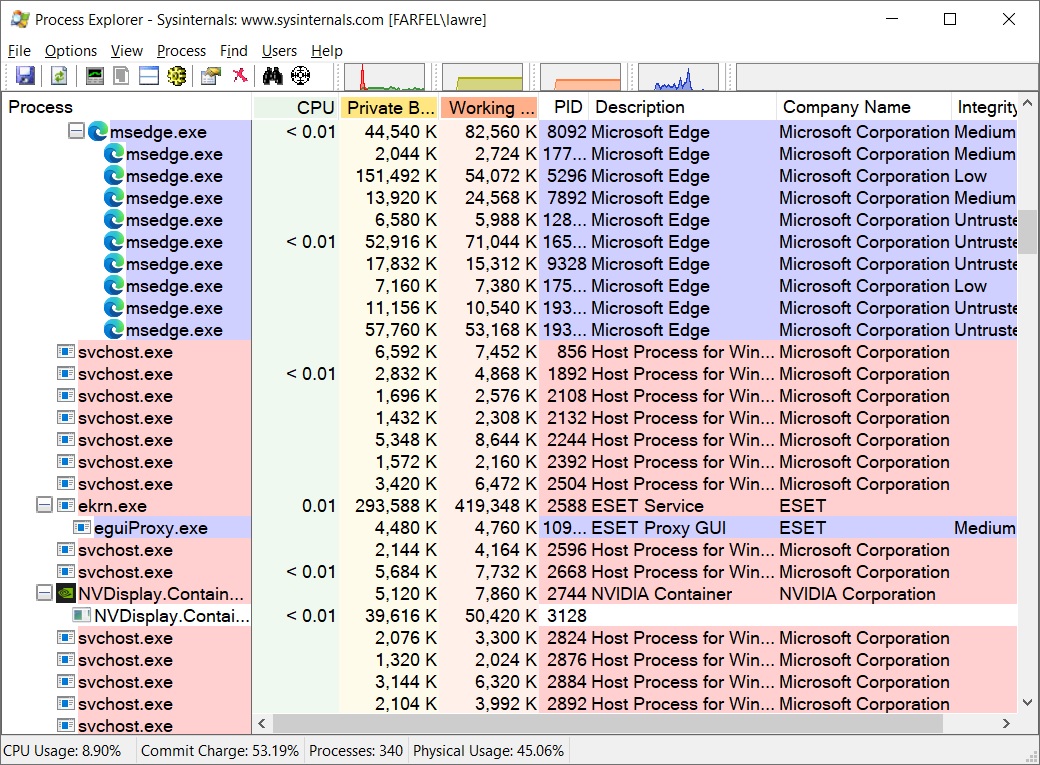
One of Process Explorer's advanced features allows users to track down DLL-version problems or handle leaks to diagnose problems with Windows or applications. Process Explorer is also handy when checking for suspicious processes that may be malware.
Other popular utilities include Process Monitor, which lets you monitor the file, network, and registry activity of running processes, and Sysmon, which allows you to monitor for various activity on a computer.
For example, with Sysmon, you can monitor for process tampering attempts, log data copied to the Windows Clipboard, perform DNS query logging, and automatically backup deleted files.
All of the Sysinternals utilities can be downloaded from its main site, or if you wish to download them directly or within batch files, you can use their Sysinternals Live service.
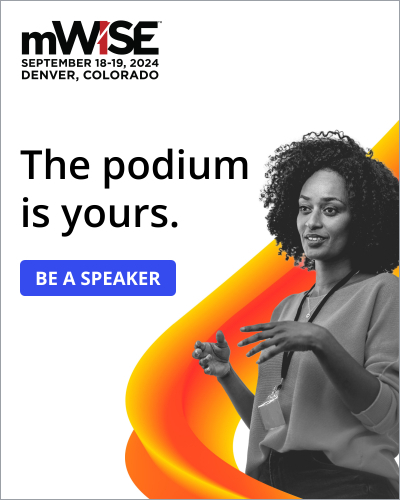
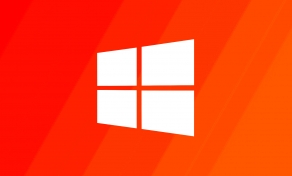

Comments
xXHelperXx - 3 years ago
Amazing article
Thanks!