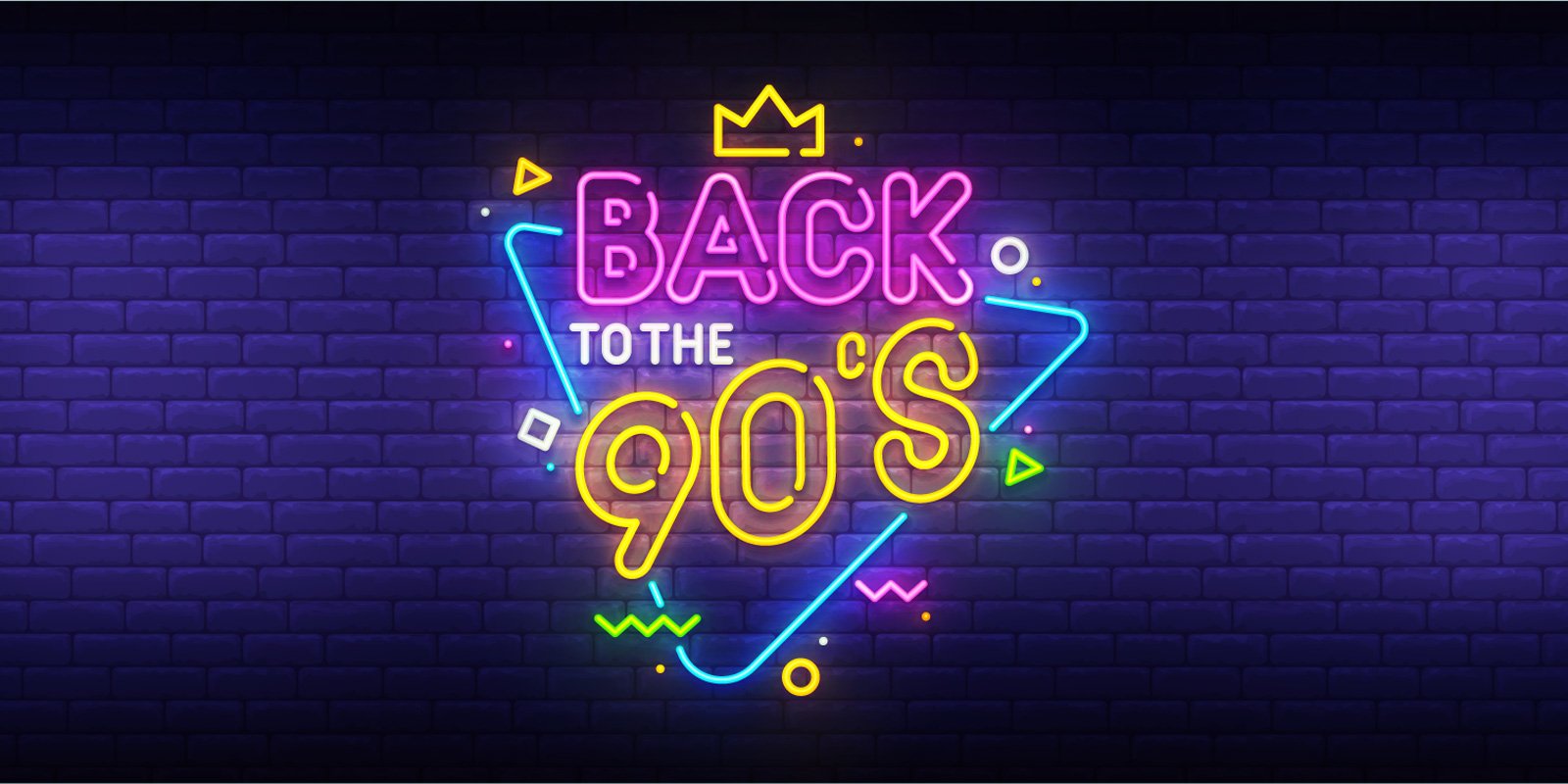
Did you miss the opportunity to browse the web when sites looked more like they belonged to hobbyists rather than billion-dollar companies?
If so, a free proxy service called TheOldNet brings back the beginning of the Internet by causing every web page you visit to be returned from a specific year between 1996 through 2012 rather than its current version.
A proxy server is an application or remote device that acts as an intermediary between your web browser and a website you would like to visit. Instead of your browser connecting directly to the site, it sends the request to the proxy server that connects to the requested site on your behalf and sends back its response.
The TheOldNet proxy server does things differently by allowing you to specify a connection port between 1996 and 2012, representing the year you would like to display all web pages. This causes the proxy server to return archived copies of any site you visit from Archive.org for the specified year and the current month.
Once configured, the web browser will display every website you browse to as it was in the specified year.
Using this service you can visit the first popular search engine, Yahoo.com, in all its 1996 glory before Google existed.
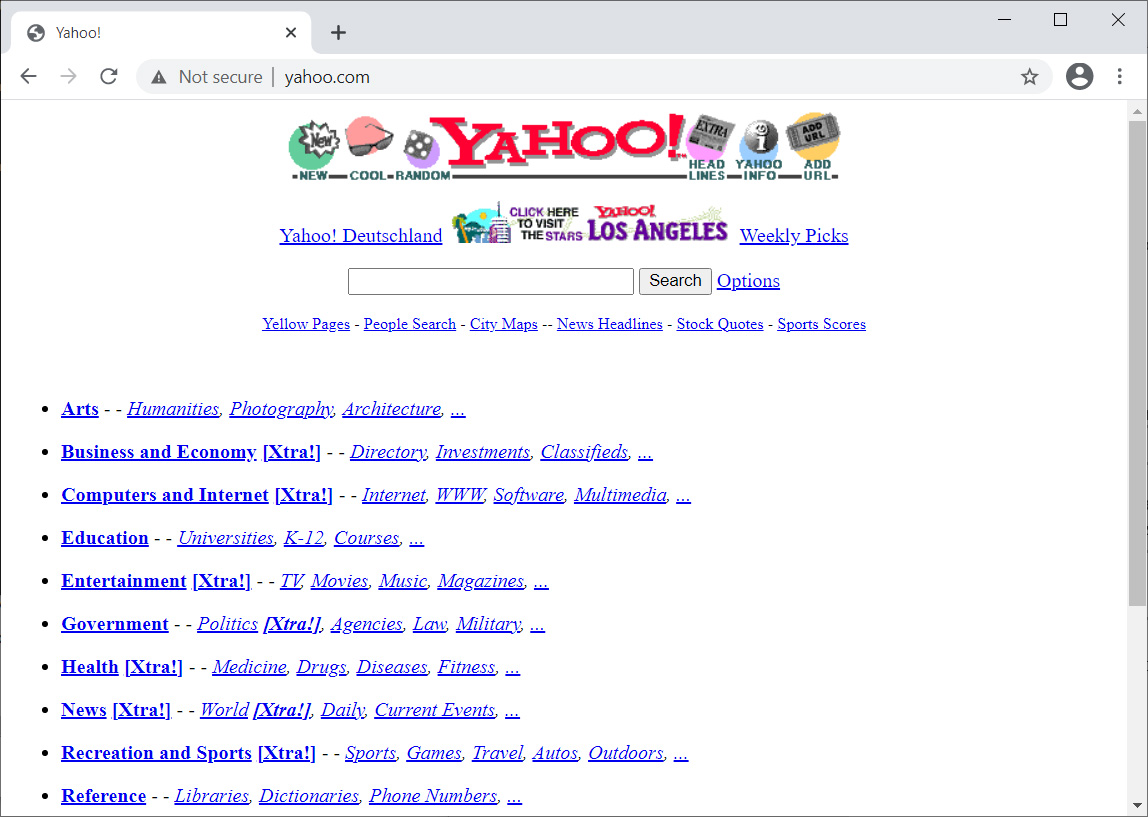
If search engines are not your thing, you can change the proxy port to 1997 and see how the Apple.com website looked in 1997 when you could preorder Mac OS 8 or learn more about the Apple eMate 300 personal digital assistant.
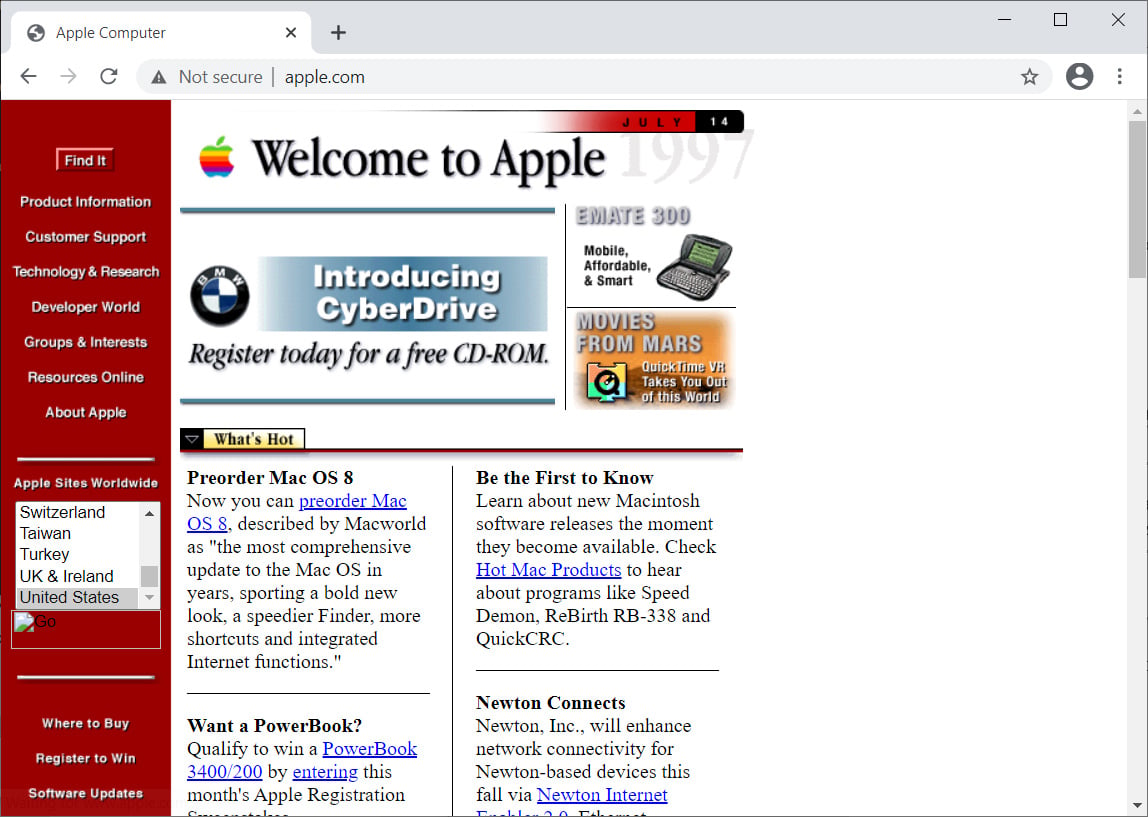
Maybe gaming is more your thing, with Electronic Arts website from 1997.
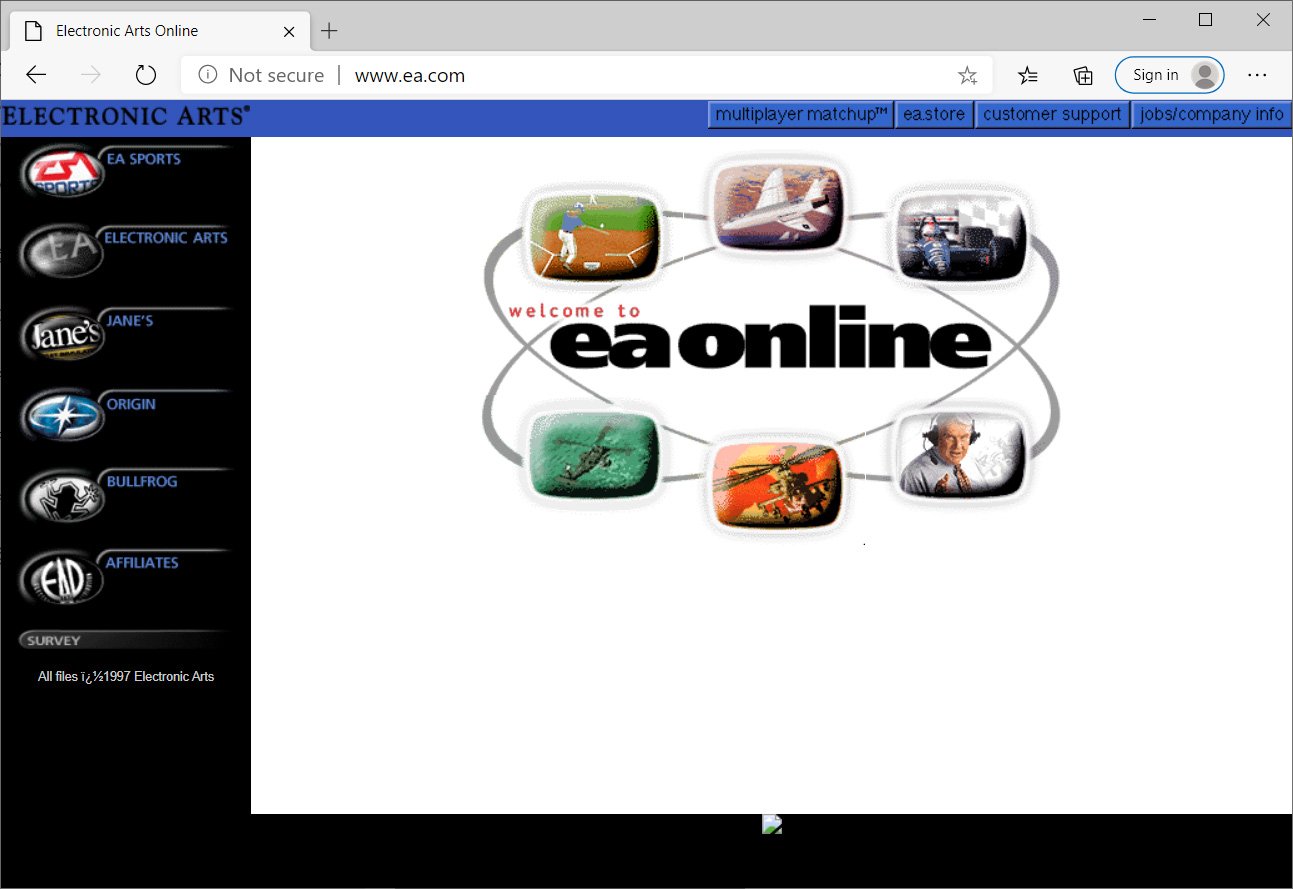
Use the TheOldNet proxy service in Windows 10
To use TheOldNet, you need to configure your web browser to use a proxy server, which depending on the browser, could be done in the browser's settings or via the operating system.
For example, Chromium-based browsers on Windows do not use internal settings but instead rely on the operating system's proxy settin
Therefore, to use TheOldNet on Windows 10, you need to click on the Start Menu, search for proxy, and then select the 'Proxy Settings' option.
Once the Proxy settings screen opens, scroll down until you see Manual proxy setup and enable the 'Use a proxy server' setting.
Now enter theoldnet.com in the address field, a port number between 1996 and 2012 (representing the year you wish to browse), and specify that you wish to not use the proxy server for 'web.archive.org,' as shown below.
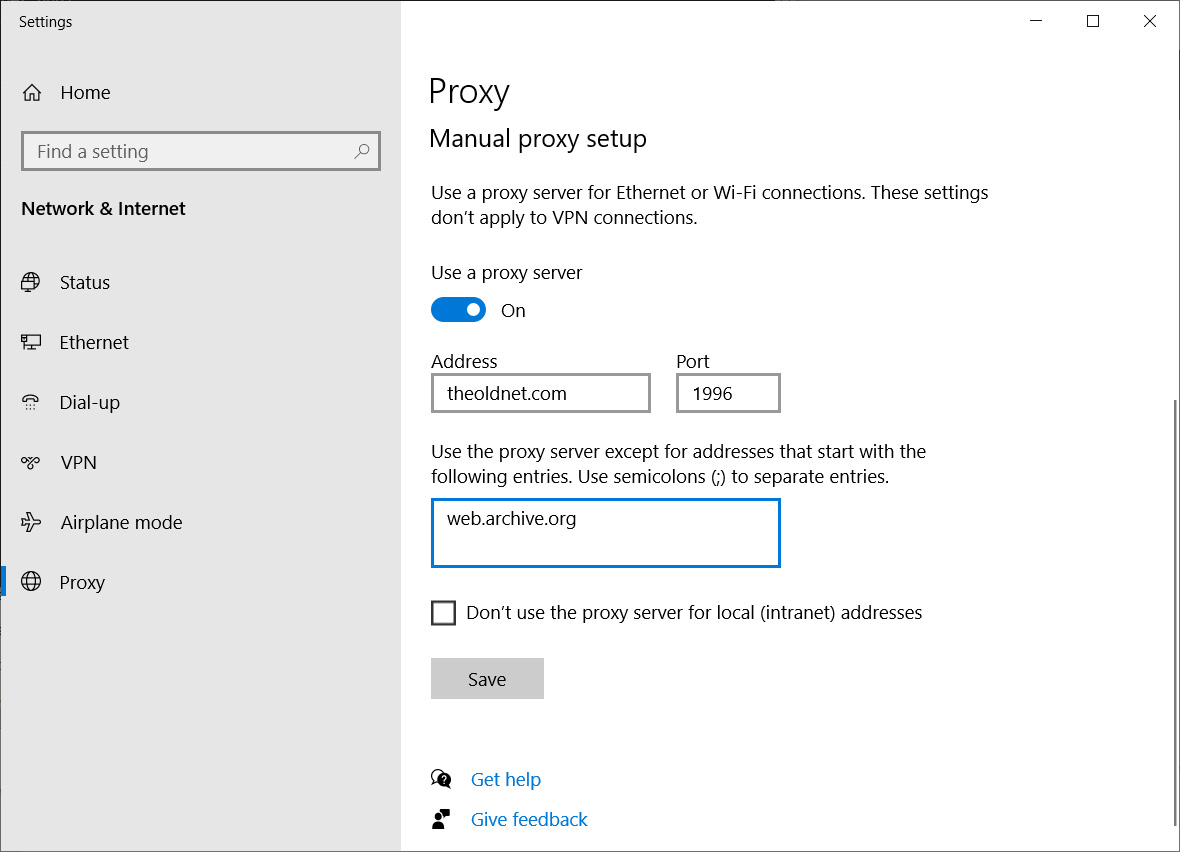
When done, click on the Save button, and Google Chrome will now be using Windows 10's configured proxy settings. If you configured the settings shown above, any web page you visit would now be displayed as if it was 1996.
While using this service, we recommend using it in incognito mode so that cookies for existing domains are not sent with requests to a website through the proxy. While there are no reports of malicious activity with TheOldNet, it is always better to be safe than sorry.
When browsing the web, you may find that websites do not exist, which is likely because they actually didn't exist in that particular year. You can always change the port to a different year to find when the site went live.
TheOldNet is a fun service that allows you to get lost for hours as you see how websites looked in the past and the products and information they were offering at the time.
Be warned, though, as you use this service, you will find it becomes a time sink as you get a sense of nostalgia for days gone by.
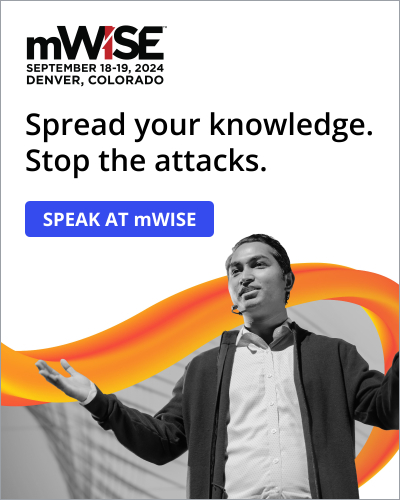


Post a Comment Community Rules
You need to login in order to post a comment
Not a member yet? Register Now