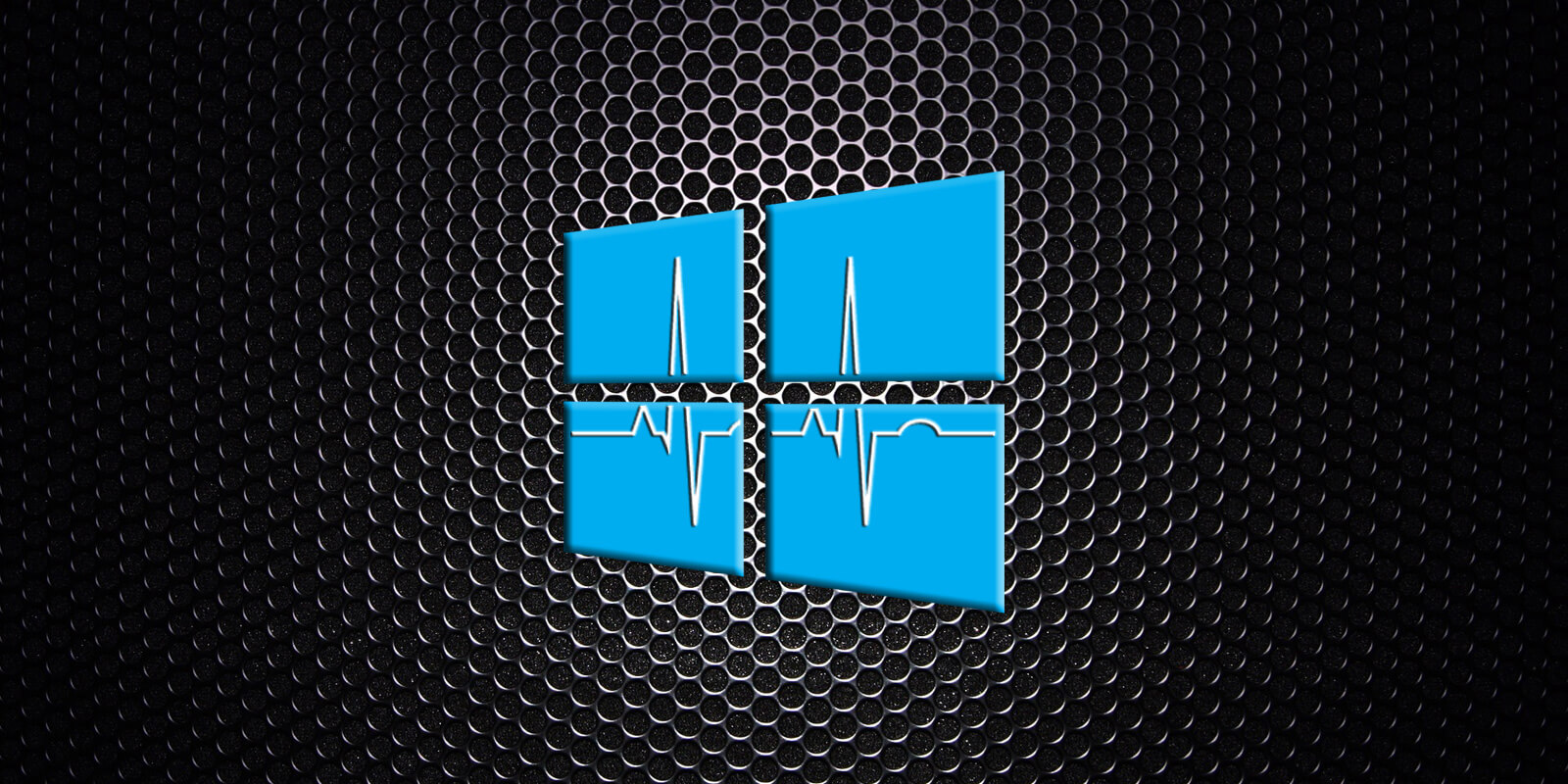
Windows 10 is getting a redesigned 'Battery' settings page that provides detailed graphs showing how your mobile device uses the battery.
In yesterday's release of the Windows 10 Insider build 21313, a Windows internals sleuth known as Albacore discovered a new hidden feature for a new in-development Battery settings page.
Once enabled, opening the Battery settings will display new graphs in the Usage information section that show the device's battery level or battery usage over time.
For example, you can see your device's battery level throughout the day using the 'Battery level' graph shown below.
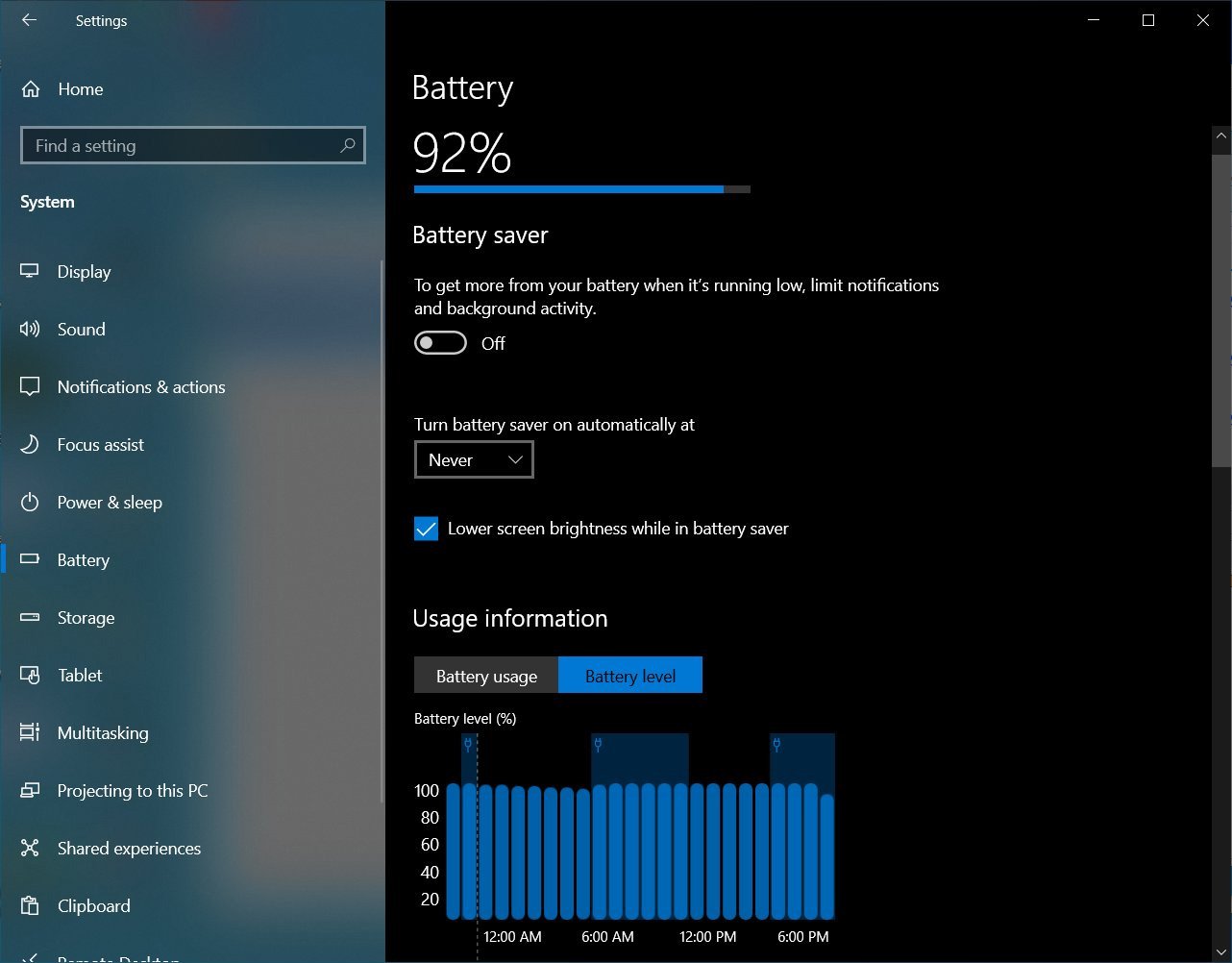
Source: Albacore
Selecting the 'Battery usage' option will switch to a bar graph showing the battery usage over the past seven days.
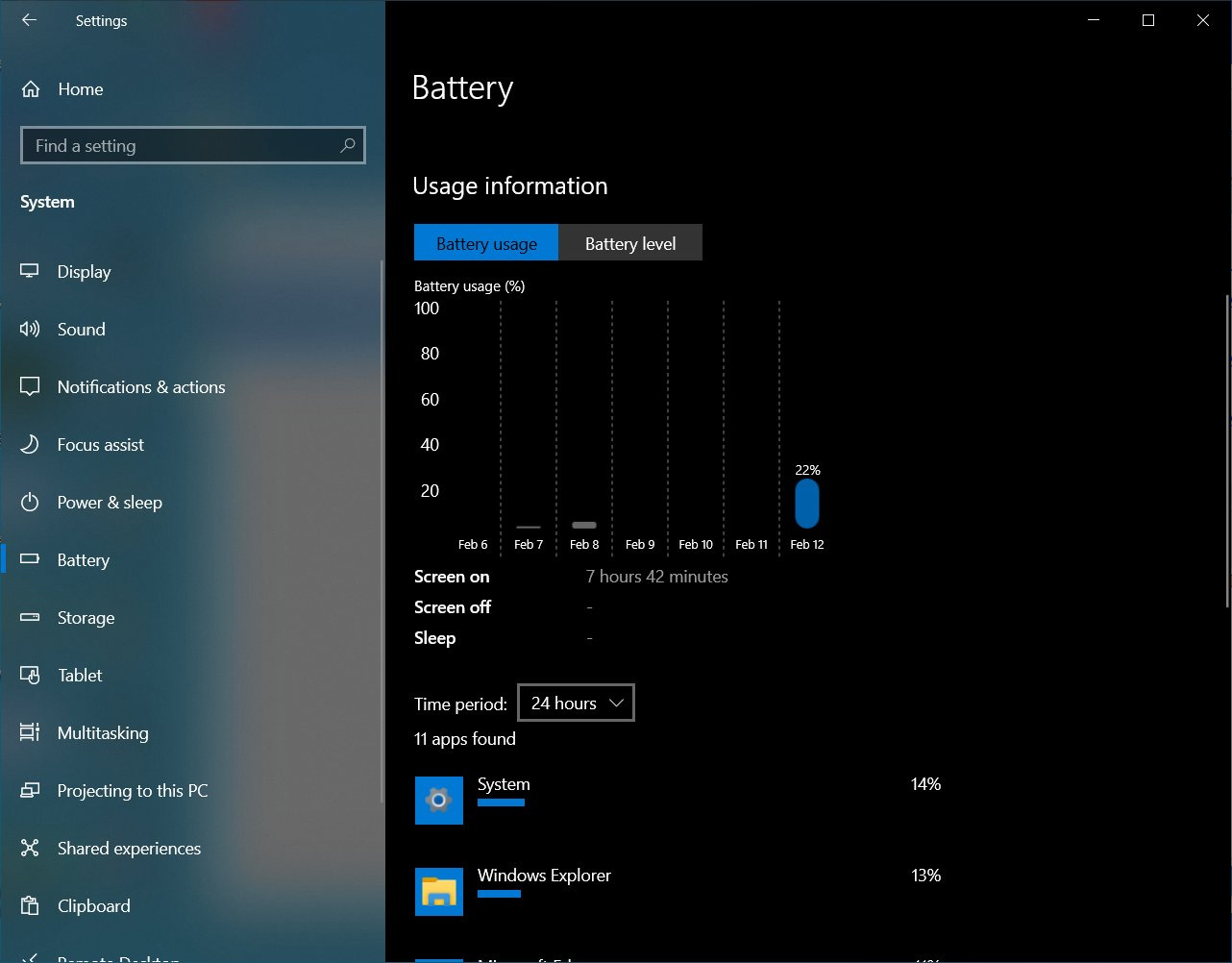
Source: Albacore
Albacore states that Microsoft is planning on combining both the Power & Battery pages in the future but is currently not finished.
How to enable the new Battery settings page
If you wish to test this new feature now, you can join the Windows Insider programs and install Windows 10 preview build 21313 or later.
To get this build, you will need to join the 'Dev' channel of the Windows Insider program.
Once the latest Windows 10 insider build is installed, please follow these steps to enable the new Battery settings in Windows 10:
- Download ViveTool, which is used to enable hidden developer features in Windows 10. Once downloaded, extract the zip file.
- Open an Elevated Command prompt and navigate to the folder you extracted ViveTool.
- Now type the following command and press enter.
ViVeTool.exe addconfig 27296756 2After entering the command, ViveTool will respond with "Successfully set feature configuration," as shown below.

Using ViveTool to enable the new Battery settings - After enabling each configuration, close the Command Prompt.
- You can now see the new Battery settings page.
When done testing, you can disable this feature by running the following ViveTool commands from an elevated command prompt.
ViVeTool.exe delconfig 27296756 2
If the Battery settings page does not go back to its standard page, restart Windows 10.
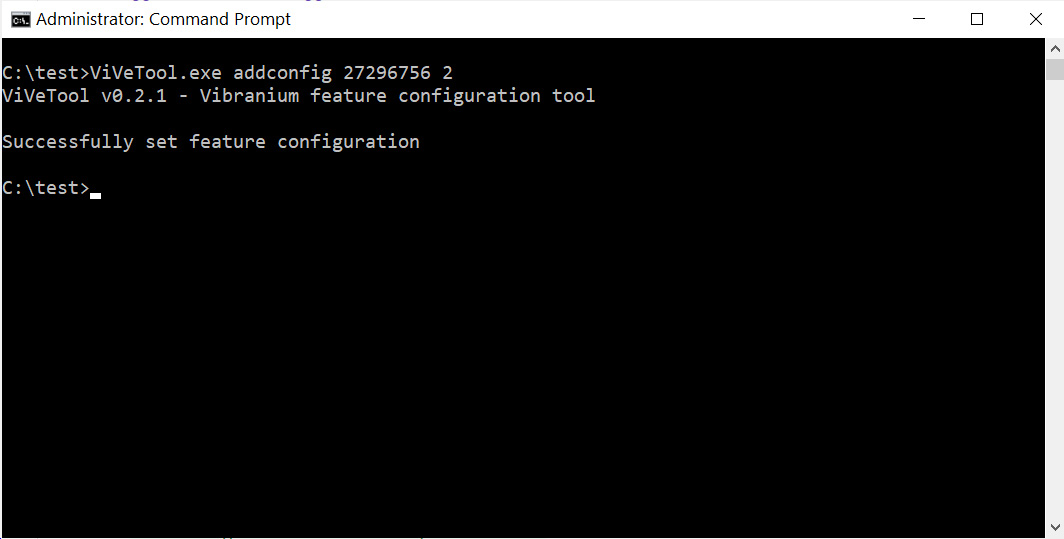
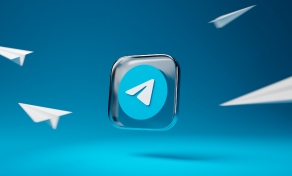

Post a Comment Community Rules
You need to login in order to post a comment
Not a member yet? Register Now