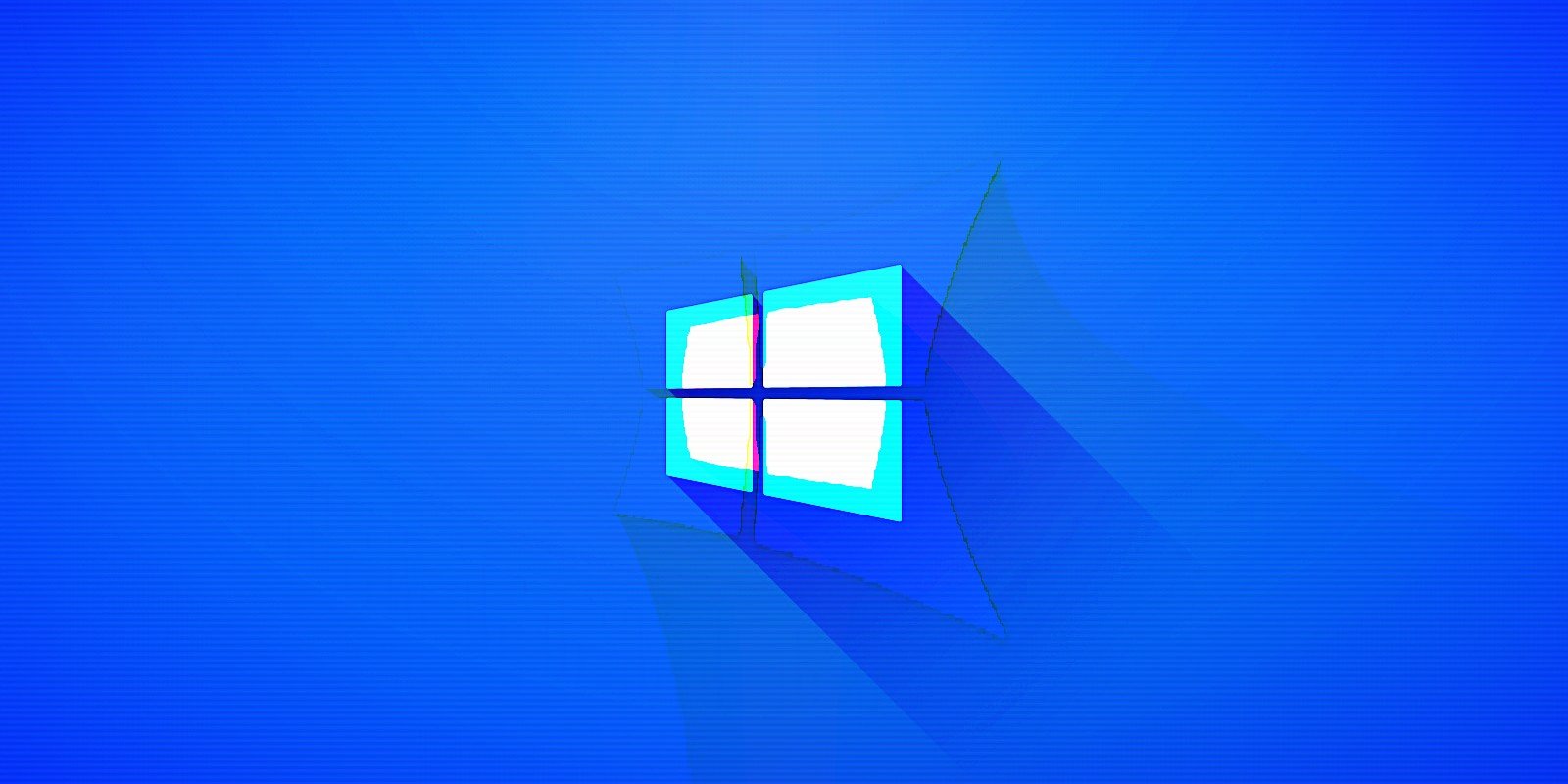
Microsoft has released the first stable version of the native Winget Windows 10 package manager that helps you manage applications directly from the command line.
Just as other package managers available on other platforms, Winget allows you to automate app management by enabling you to install, configure, upgrade, and remove Windows applications.
Microsoft first announced the first preview version of its Windows 10 package manager at Microsoft Build 2020 and has developed it as an open-source project on GitHub since then.
Today, at Microsoft Build 2021, the company announced Windows Package Manager 1.0, the package manager's first stable release after a year of development.
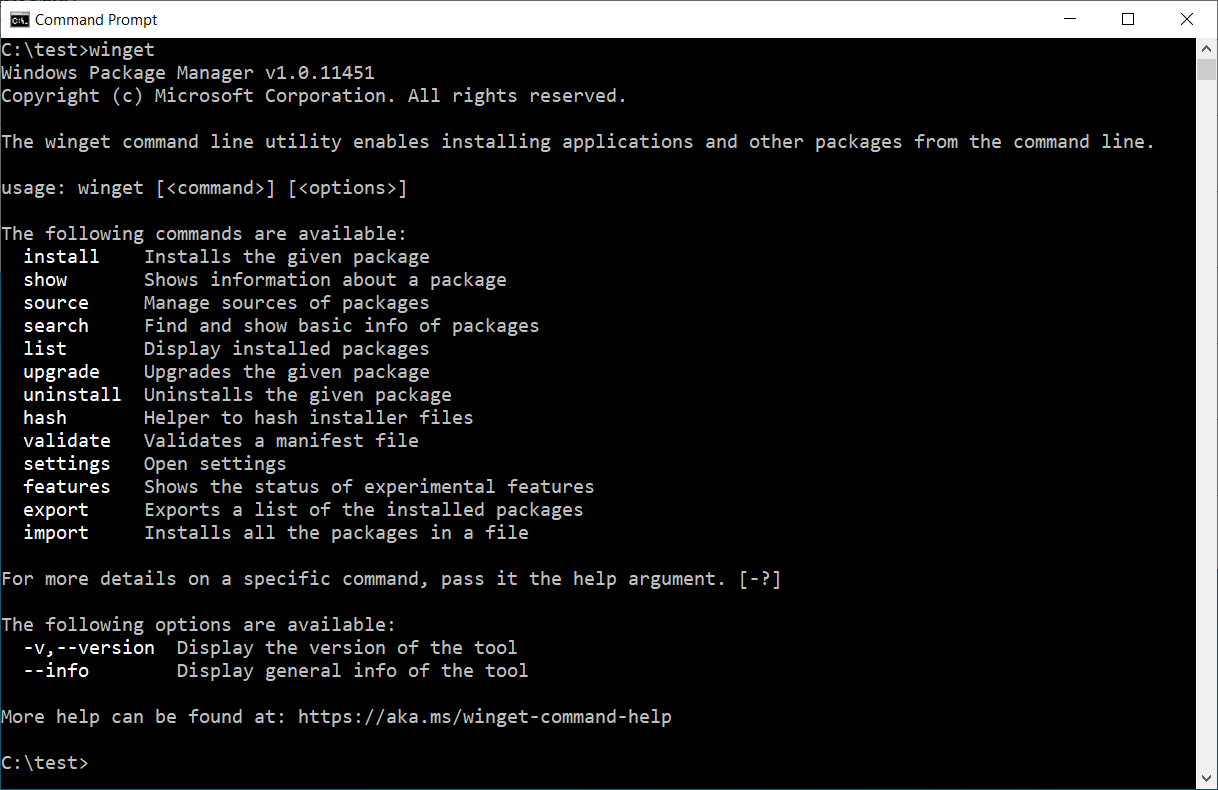
How to install Winget now
Microsoft provides multiple ways to install the stable version of the Windows 10 package manager.
Windows 10 Insiders and those who have already signed up for the Windows Package Manager Insider group may already have it automatically installed on their systems.
Customers using release versions of Windows 10 can get it by installing the App Installer from the Microsoft Store.
You can also get it by downloading and installing the latest appxbundle from Winget's official GitHub releases page or just by directly installing the latest available version.
Windows Package Manager 1.0 will soon be delivered as an automatic update through the Microsoft Store on all devices running Windows 10, version 1809 or later.
Microsoft has also shared info on how IT professionals can manage and deploy the Windows Package Manager in their organizations' environments using group policies.
Windows 10 package manager features
To get the current list of commands available for Windows Package Manager users, you have to run it on the command-line using the Command Prompt, a PowerShell prompt, or the new Windows Terminal.
Winget also allows you to find packages (or apps) available for installation using info available in metadata fields such as its name, moniker, or tags) with the winget search command.
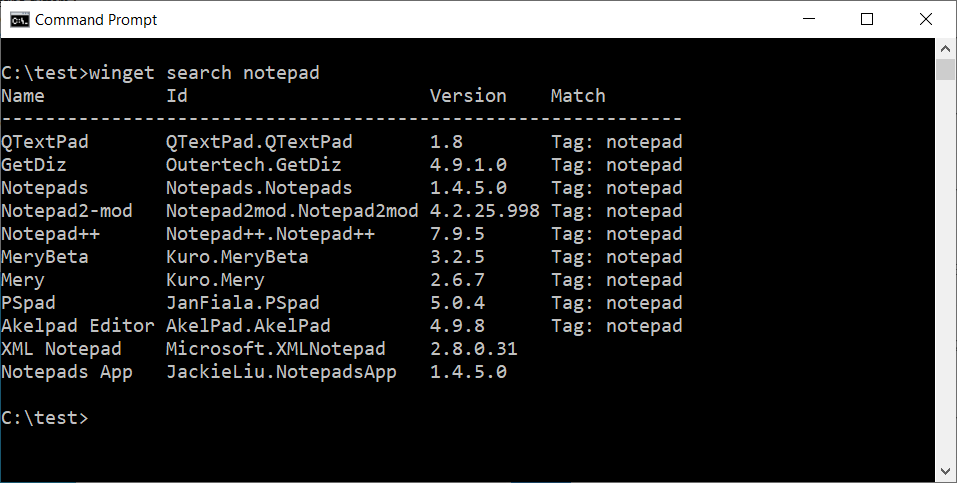
To install an app on your computer, you need to use winget install , and winget upgrade to check for upgrades to already installed packages. To upgrade all installed packages at once, you can use winget upgrade --all.
You can get a list of all apps installed on your Windows 10 computer using winget list, and winget uninstall to remove a specific app from your system.

Additional information on using the native Winget Windows 10 package manager is available on Microsoft's documentation site.
8 Common Threats in 2025
While cloud attacks may be growing more sophisticated, attackers still succeed with surprisingly simple techniques.
Drawing from Wiz's detections across thousands of organizations, this report reveals 8 key techniques used by cloud-fluent threat actors.
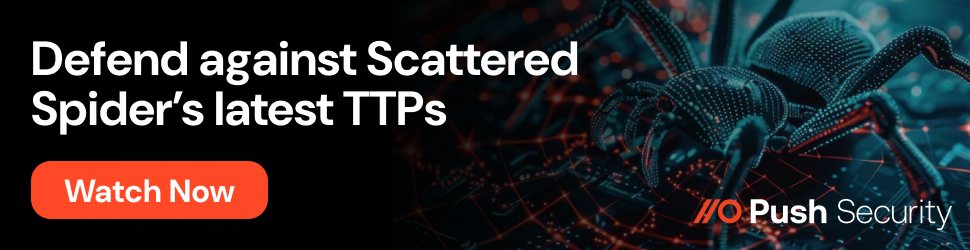
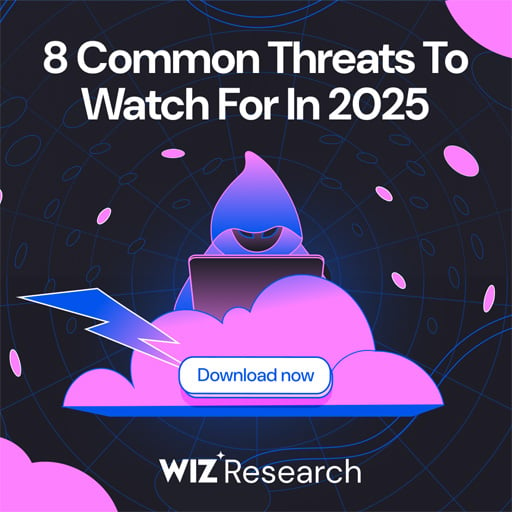


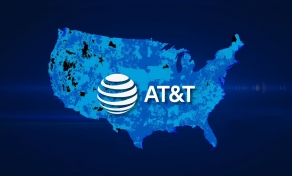





Comments
GT500 - 4 years ago
Can I use this to reinstall the Microsoft Store? After uninstalling it I ended up wanting to update some of those manufacturer driver apps that for some ridiculous reason have to be Microsoft Store apps, but I can't figure out how to get the Microsoft Store reinstalled... Normally it gets reinstalled with each feature update, so I wasn't concerned when I uninstalled it the last time, however this install of Windows has been through 2 feature updates (2004 and 20H2) and the Microsoft Store was never reinstalled.
Don't get me wrong, it's nice that the default apps aren't getting reinstalled each time I install a feature update, however I'd still like to be able to update certain apps that come with driver packages but which don't get regular updates from the manufacturers via their support websites.
olavrb - 4 years ago
You can do that with PowerShell I believe.
https://answers.microsoft.com/en-us/windows/forum/windows_10-windows_store/fix-andor-reinstall-windows-store/535578bf-4c83-4c55-bd61-f023aad63a39
GT500 - 4 years ago
Unfortunately it doesn't work. Even tried copying files from a VM so it had something to install from, and it never reinstalled the store.