
Nvidia has released a display driver hotfix to address recently reported high CPU usage and blue screen issues on Windows 10 and Windows 11 systems.
As the company explains, the GeForce Hotfix Driver Version 531.26 fixes higher CPU usage from NVIDIA Container that could be observed after exiting games and random bug checks on some laptop models.
You can download the patched driver for the Windows 10 x64 and Windows 11 x64 platforms from this customer support page.
"GeForce Hotfix driver posted to resolve higher CPU utilization from NVIDIA Container as well as a notebook stability fix," GeForce Game Ready Drivers SPM Sean Pelletier said.
Unlike Game Ready drivers, these drivers contain quick fixes, aren't WHQL-certified, and don't go through the usual testing process.
"These fixes (and more) will be in the next Game Ready Driver which will be WHQL-certified and delivered to gamers via GeForce Experience and usual driver download page," Pelletier added.
GeForce Hotfix driver posted to resolve higher CPU utilization from NVIDIA Container as well as a notebook stability fix.https://t.co/Yt1nCFg0p3
— Sean Pelletier (@PellyNV) March 7, 2023
The buggy driver this hotfix targets is the GeForce Game Ready 531.18 WHQL driver released on February 28th to introduce RTX Video Super Resolution support.
Since then, customers have complained on the company's forums and social media that the Nvidia Display Container service loads the Nvidia Game Session Telemetry Plugin (NvGSTPlugin.dll), which causes CPU spikes of 10% or more and lagginess on Windows systems after closing games or rendering apps.
Users have also been reporting constant blue screens on up-to-date Windows installations and that reverting to older driver versions will fix the BSOD problems.
Until the fix gets added to a Game Ready driver release, affected users who don't want to install today's hotfix can mitigate the game crashes and the general OS performance issues by killing the NVIDIA Container process via the Windows task manager.
To address the BSODs, you will have to roll back the driver using the following steps:
- Click the Start button
- Search for and open "Device Manager"
- Double-click on Display Adapters
- Double-click on your NVIDIA GPU
- Select the Driver Tab
- Click on "Roll Back Driver"
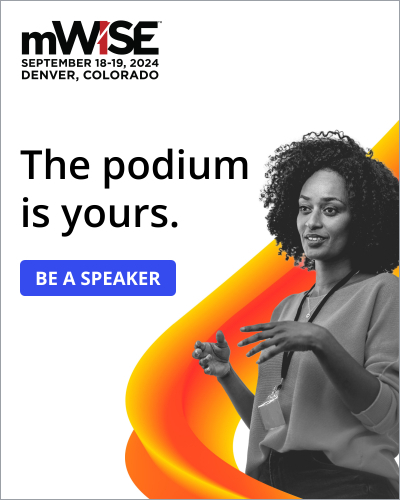
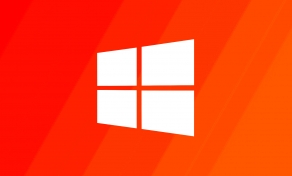

Post a Comment Community Rules
You need to login in order to post a comment
Not a member yet? Register Now