
Microsoft is testing a new "Automatic Super Resolution" AI-assisted upscaling feature that increases the video and image quality of supported games while also making them run more smoothly.
Upscaling is the process of converting a lower-quality or low-resolution image to one that is higher resolution without sacrificing quality.
Traditional upscaling methods use techniques like nearest-neighbor or bicubic interpolation to extrapolate what colored pixels should be added to an image to increase its resolution without causing it to lose too much quality. Unfortunately, these techniques commonly cause an image to become increasingly blurry as you increase its resolution.
Newer upscaling techniques use artificial intelligence and deep learning algorithms to predict and add details to low-quality images, allowing them to achieve higher resolutions without sacrificing quality. This is accomplished by training the algorithms with millions of images, allowing the AI to predict the pixels and the color that should be added to the image during the upscaling procedure.
As first discovered by Windows sleuth PhantomOfEarth, Microsoft is now testing an Automatic Super Resolution feature as part of its first preview of Windows 11 24H2 in the Canary and Dev channels.
This feature is hidden and has to be enabled using specialized tools, but once enabled, a new global Automatic Super Resolution setting appears under System > Display > Graphics to configure the new feature.
"Use AI to make supported games play more smoothly with enhanced details," reads the setting's description.
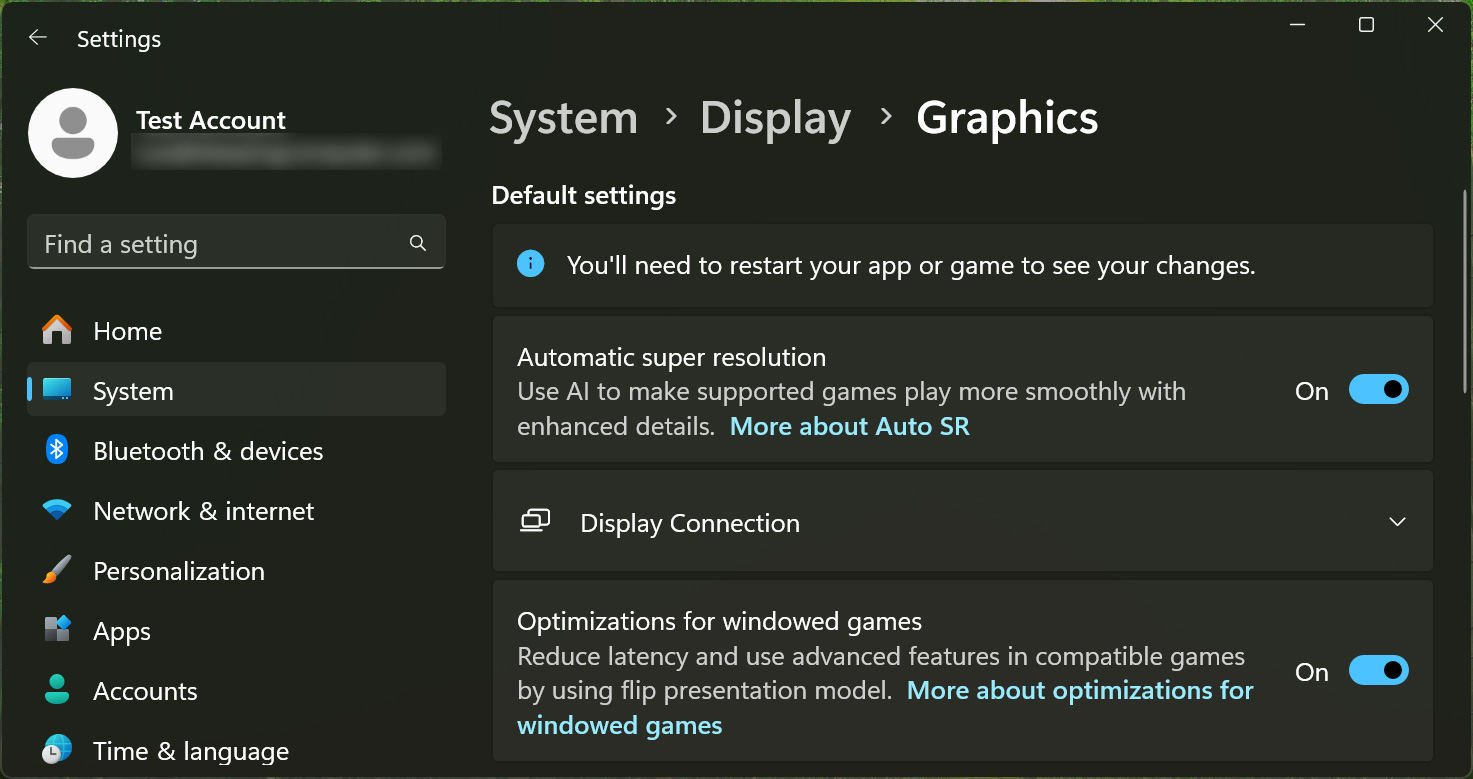
Source: BleepingComputer
You can also enable the feature on a per-game basis by enabling the setting in the "Custom settings for applications" section.
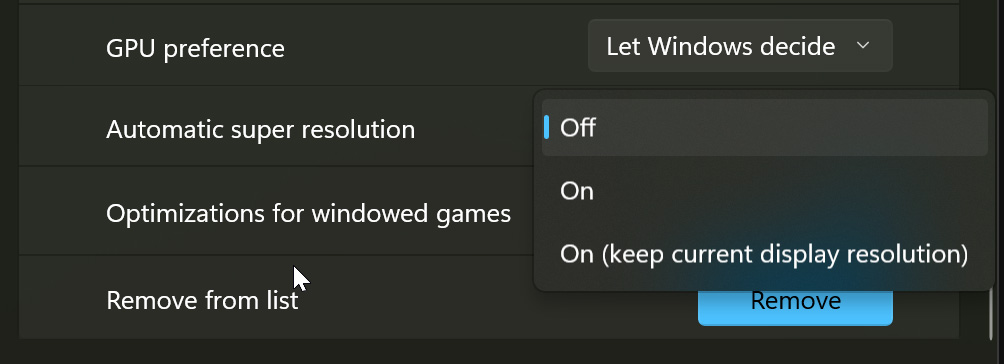
Source: BleepingComputer
Microsoft has not disclosed any information about this feature, and the More about Auto SR link goes to the DirectX Developer Blog, with most of the recent stories focusing on using Neural Processing Units (NPU) under DirectX 12.
However, this feature is believed to be similar to NVIDIA's DLSS Super Resolution feature, which also uses AI to upscale video frames.
For those who wish to test the new Super Resolution feature, you can install the latest Windows 11 Dev or Canary build and download the ViveTool program, which allows you to enable hidden developer features.
To enable the Super Resolution feature, open an elevated command prompt and execute the following command shared by Albacore on X.
vivetool /enable /id:39695921 /variant:3
After you enter the command, reboot Windows 11 to enable the feature.
It should be noted that this feature is currently being developed, and enabling the feature may cause instability on your device. Therefore, only use it on a test device, not your main computer.
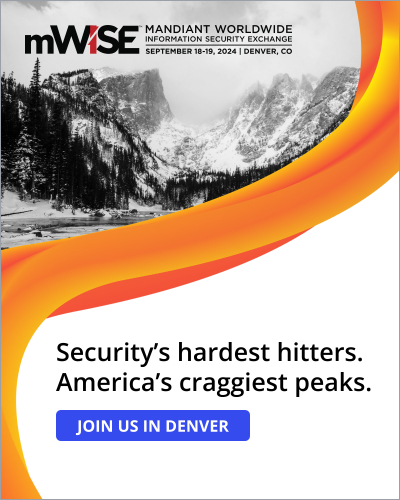


Comments
jf3000 - 3 months ago
Didnt work, doesnt recognise vivetool.
GT500 - 3 months ago
You have to download ViveTool. The article contains a link to the Github repository.
cGs - 3 months ago
I was able to enable the ASS feature but not sure how to confirm if it is working. Also, what happens if you enable the Windows ASS feature and also use DLSS?
One other thing, when I enabled the ViveTool service, I saw a lot of new features show up in my display settings. One of them is called "Display Connection", but when I try to expand the accordion, the settings app force closes. Any idea what this setting is for?
xafase - 3 months ago
So, I have to enable a sketchy feature, on a sketchy tool, on a sketchy OS, for something my video card does already?
GT500 - 3 months ago
Yeah, someone should really tell Microsoft about Lossless Scaling... It's not free, and probably only works in games, but it does more than one type of scaling and it also has its own implementation of frame generation.
electrolite - 3 months ago
Oh oh Nvidia's AI upscaling software is so hot. Quick, quick activate Embrace, Extend Extinguish!
-Microsoft